How to use Upload, download and delete option in the file manager in my HS Panel?
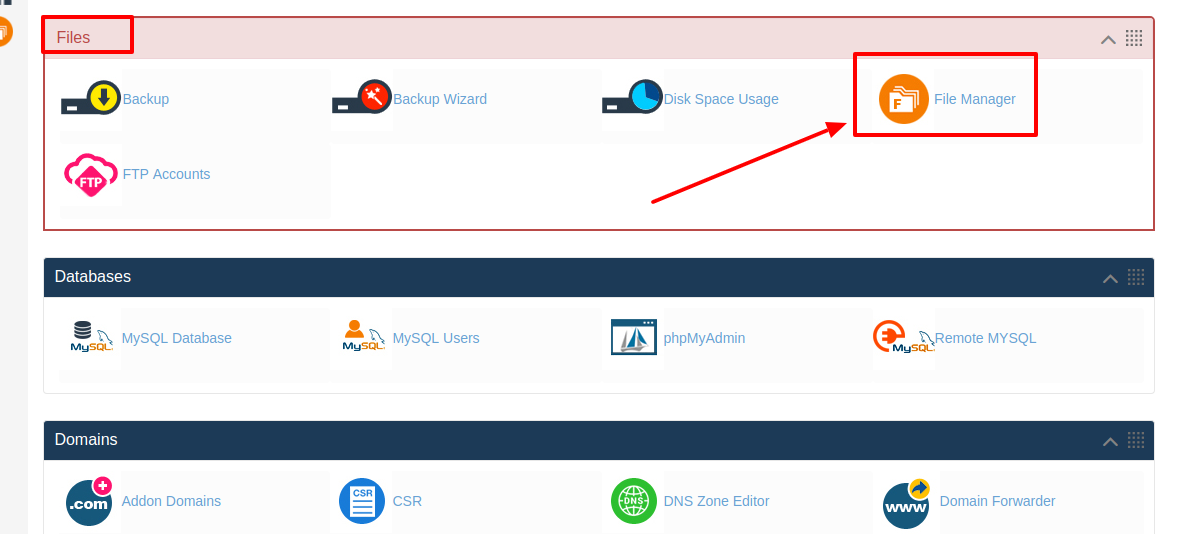
[ad_1]
Using website and hosting services is one of the best ways for a business where you can easily get connected with the people around you and also with the people across the globe. Not only that today if you have a website then you can easily showcase your business products and services to those peoples. So today if you have a website for your business then it also represents that your business reliable and also secured. Because if you have a website then it shows that your business is trustworthy. And today there are a lot of hosting platforms are available to host your website, so all you need to do is that choose the right hosting plan for your website. But today if you are already using a website and web hosting service from HostingSewa then you will be provided with Panel Sewa or Cpanel to manage your website. Yes, HS Panel is the latest panel designed by our team where our customers and easily manage and handle their website as per their need. And today, if you are looking for information on how to use Upload, download and delete option in the file manager in my HS Panel then here, is the complete information on it. Here is the information on how to use Upload, download and delete option in the file manager in my HS Panel:
Using Upload option:
>>> Log in to your Panel Sewa or Cpanel
>>> Go to File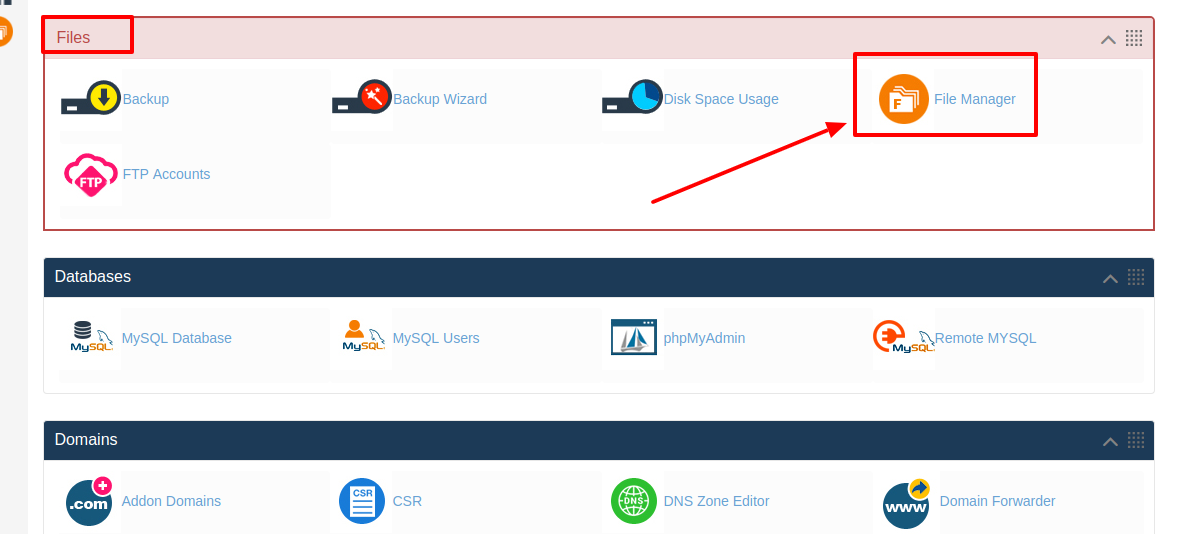 >>> Now click on File Manager and click on Launch file manager
>>> Now click on File Manager and click on Launch file manager
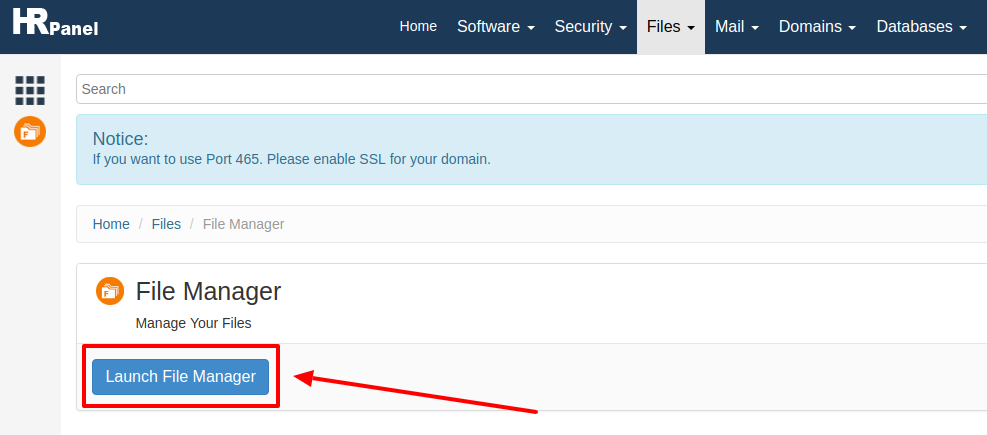 >>> Now choose the file where you want to upload. Now on the top, you will find "Upload" option, you need to click on that. Now you will get the option shown in the below pic.
You can upload a file through your local computer or you can even transfer it from another server. And to transfer it from another server you need to have the URL of that particular file which you want to upload.
>>> Now choose the file where you want to upload. Now on the top, you will find "Upload" option, you need to click on that. Now you will get the option shown in the below pic.
You can upload a file through your local computer or you can even transfer it from another server. And to transfer it from another server you need to have the URL of that particular file which you want to upload.
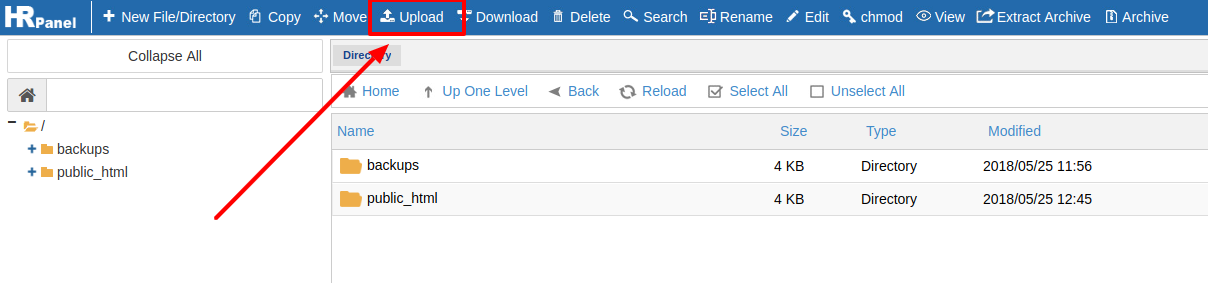
>>> Now click on "Save". Your file will be uploaded shortly.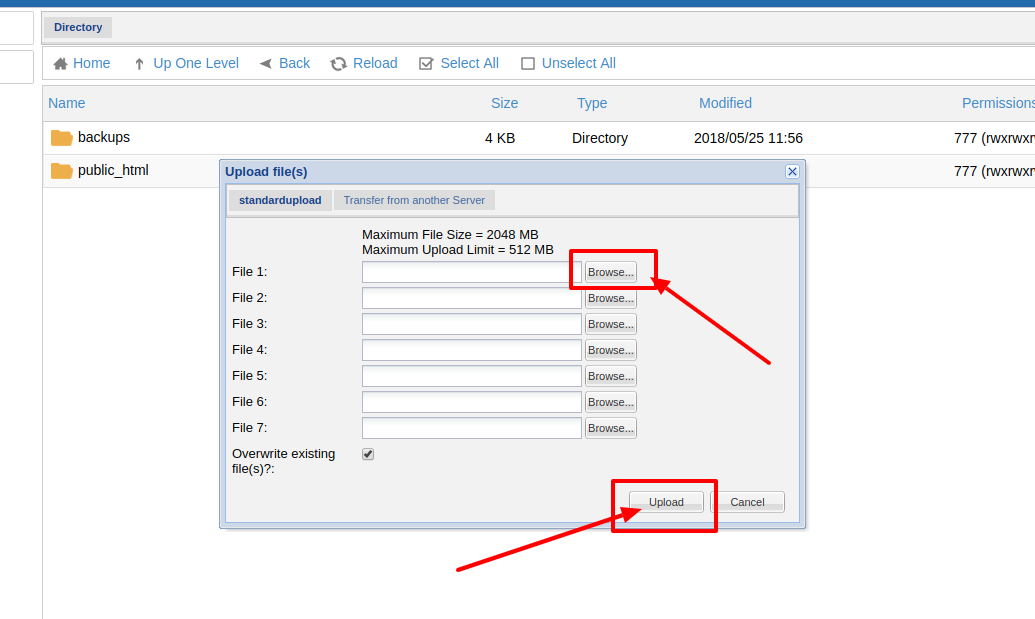
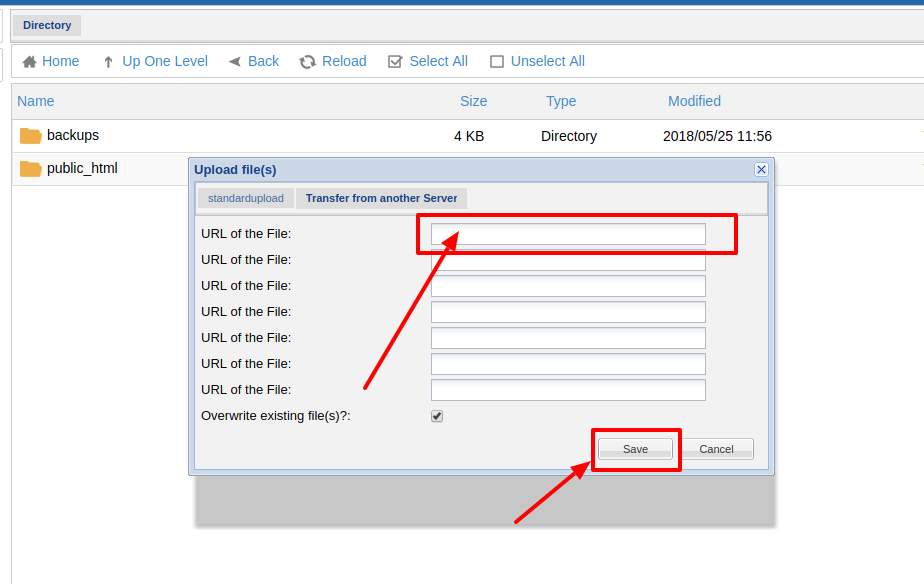 Using Download option:
Using Download option:
>>> Log in to your Panel Sewa or Cpanel
>>> Go to file option >>> Click on File manager and then click on Launch file manager
>>> Click on File manager and then click on Launch file manager
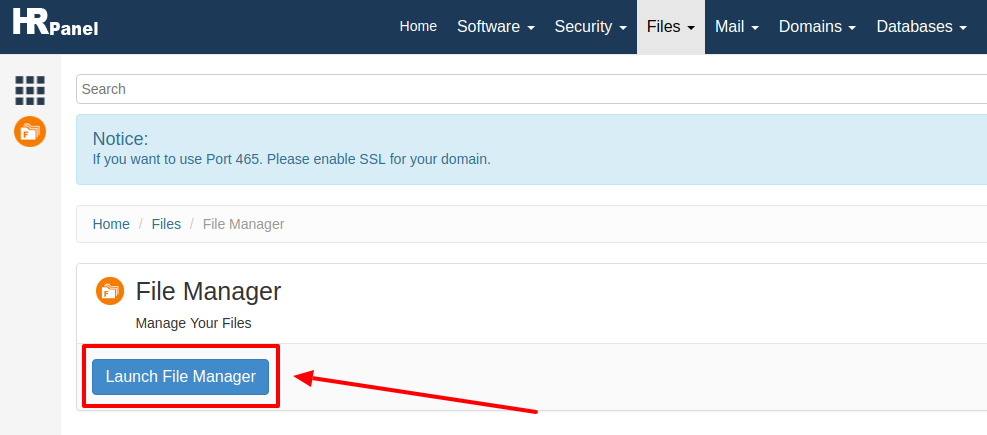 >>> Now in here first you need to select the file which you want to download. Now you need to right click on your mouse and you will find the download option or else you can click on Download option on the top of your page.
>>> Now in here first you need to select the file which you want to download. Now you need to right click on your mouse and you will find the download option or else you can click on Download option on the top of your page.
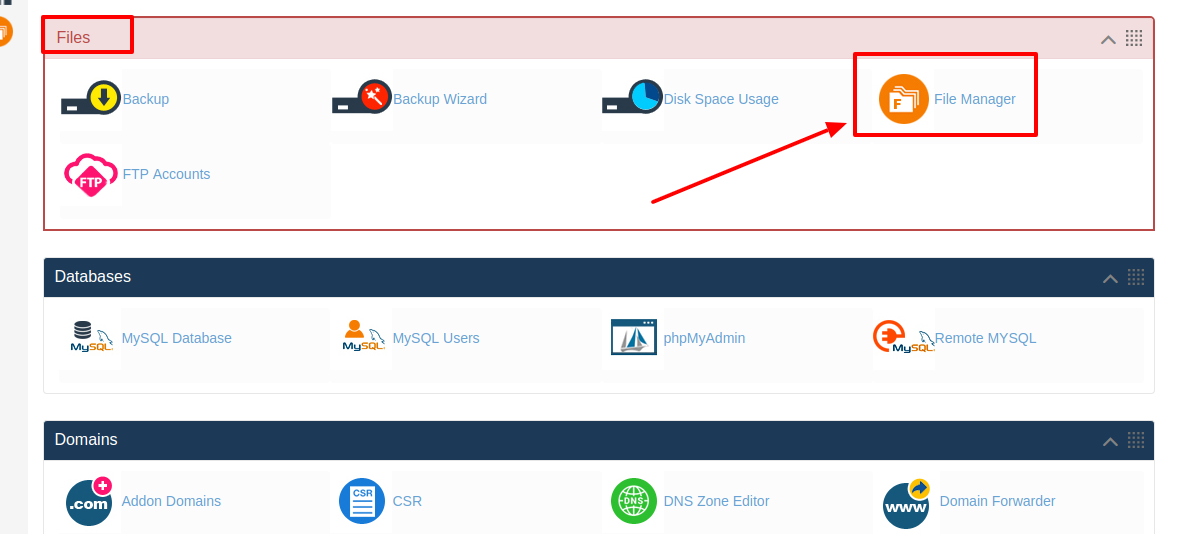 >>> Now that particular file will be downloaded and in your local computer.
Using delete option:
>>> Log in to your HS Panel
>>> Now that particular file will be downloaded and in your local computer.
Using delete option:
>>> Log in to your HS Panel
>>> Go to file option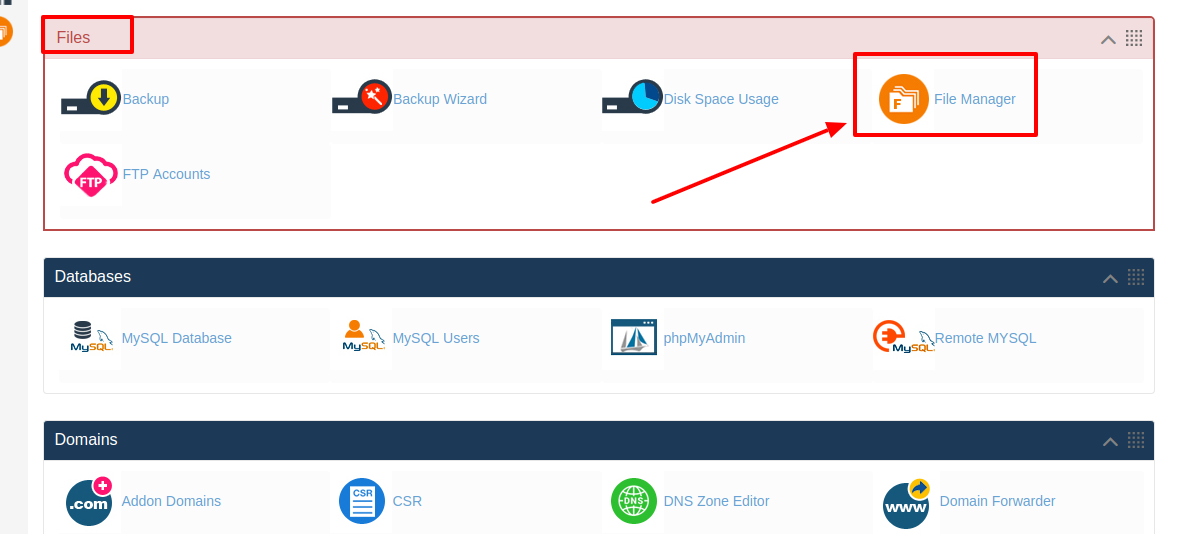 >>> Click on File manager and then click on Launch file manager
>>> Click on File manager and then click on Launch file manager
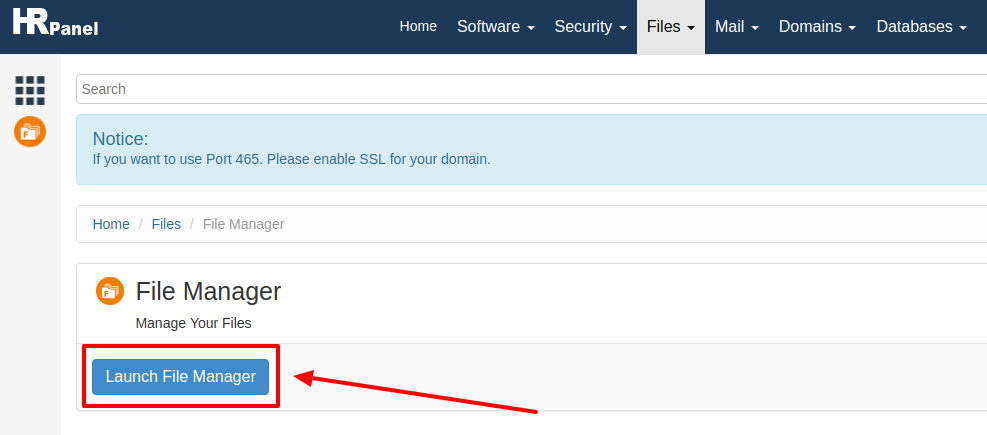 >>> Now in here select the file which you want to delete. Now right click on your mouse and you will find "Delete" option or else on the top of the screen you will find "Delete" option click on that
>>> Now in here select the file which you want to delete. Now right click on your mouse and you will find "Delete" option or else on the top of the screen you will find "Delete" option click on that
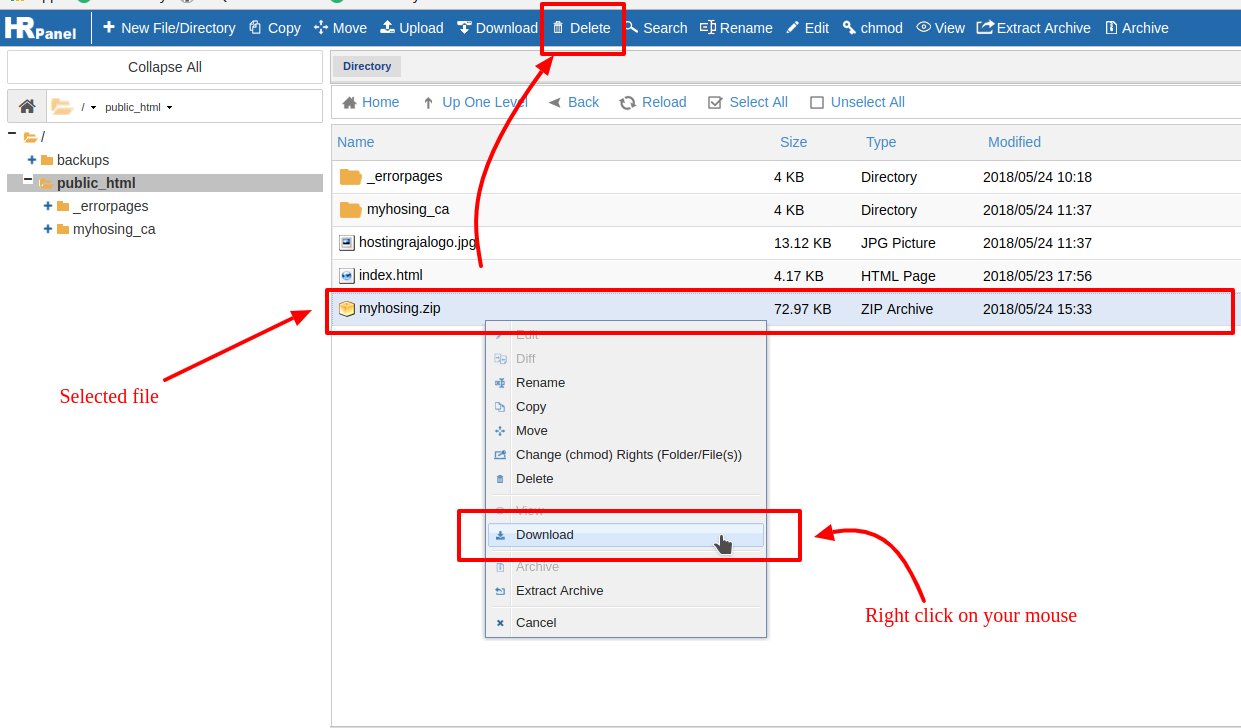 >>> Next it will ask for confirmation, click on "Yes" your file will be deleted.
>>> Next it will ask for confirmation, click on "Yes" your file will be deleted.
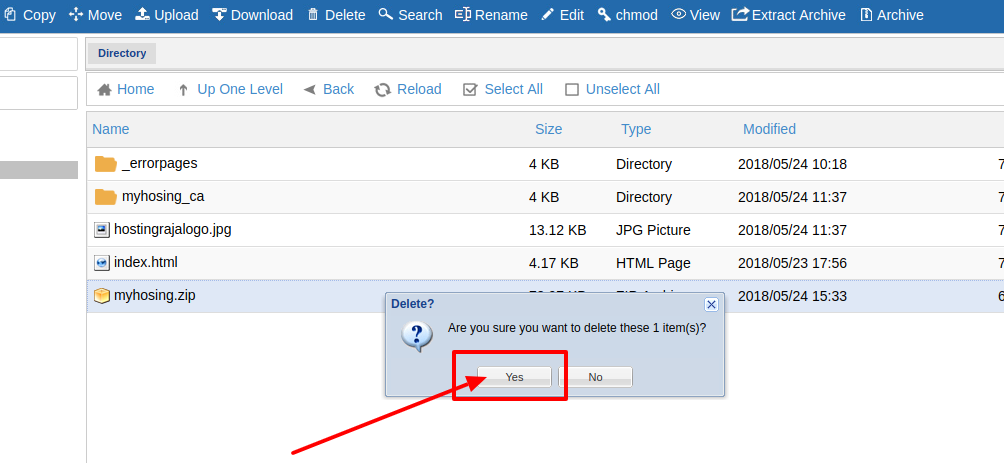 .
.
[ad_2]
Using website and hosting services is one of the best ways for a business where you can easily get connected with the people around you and also with the people across the globe. Not only that today if you have a website then you can easily showcase your business products and services to those peoples. So today if you have a website for your business then it also represents that your business reliable and also secured. Because if you have a website then it shows that your business is trustworthy. And today there are a lot of hosting platforms are available to host your website, so all you need to do is that choose the right hosting plan for your website. But today if you are already using a website and web hosting service from HostingSewa then you will be provided with Panel Sewa or Cpanel to manage your website. Yes, HS Panel is the latest panel designed by our team where our customers and easily manage and handle their website as per their need. And today, if you are looking for information on how to use Upload, download and delete option in the file manager in my HS Panel then here, is the complete information on it. Here is the information on how to use Upload, download and delete option in the file manager in my HS Panel:
Using Upload option:
>>> Log in to your Panel Sewa or Cpanel
>>> Go to File
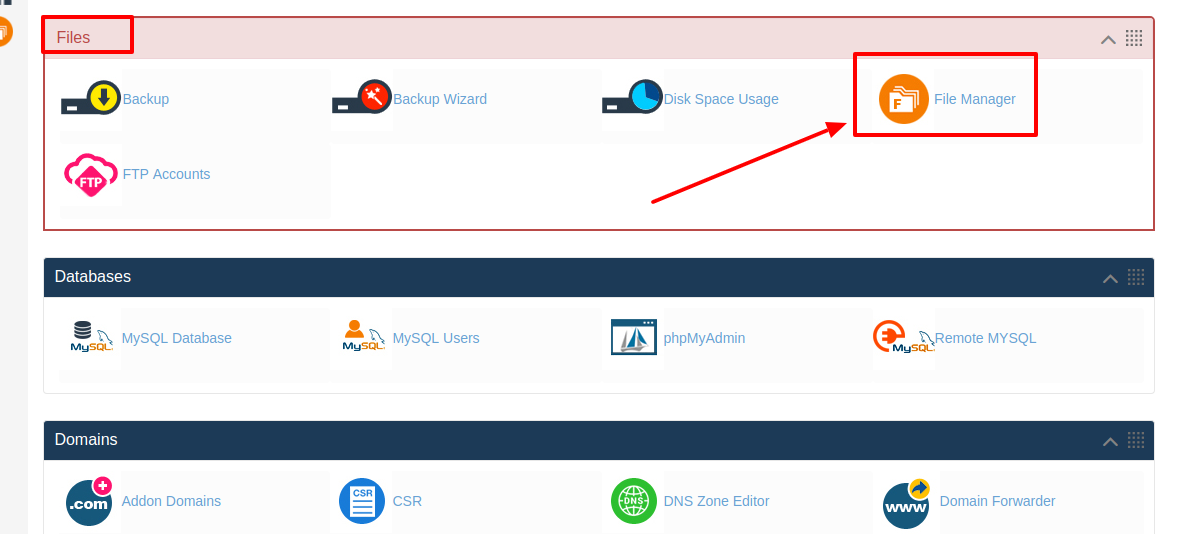 >>> Now click on File Manager and click on Launch file manager
>>> Now click on File Manager and click on Launch file manager
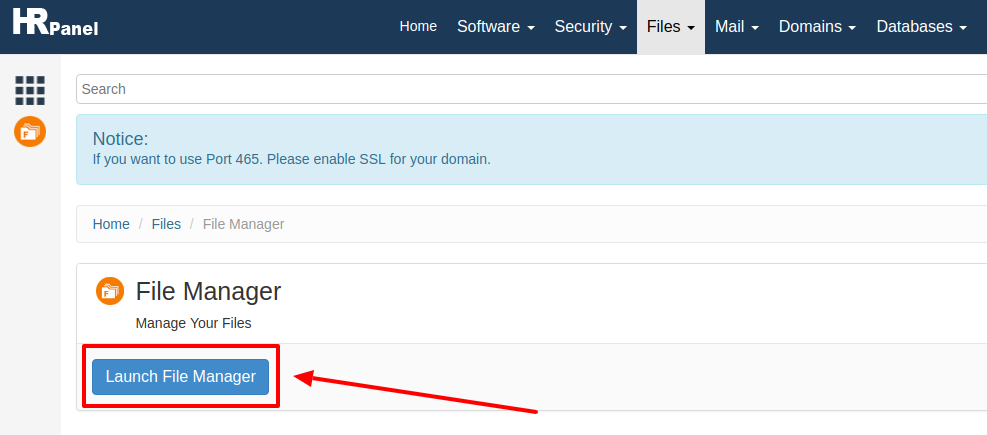 >>> Now choose the file where you want to upload. Now on the top, you will find "Upload" option, you need to click on that. Now you will get the option shown in the below pic.
You can upload a file through your local computer or you can even transfer it from another server. And to transfer it from another server you need to have the URL of that particular file which you want to upload.
>>> Now choose the file where you want to upload. Now on the top, you will find "Upload" option, you need to click on that. Now you will get the option shown in the below pic.
You can upload a file through your local computer or you can even transfer it from another server. And to transfer it from another server you need to have the URL of that particular file which you want to upload.
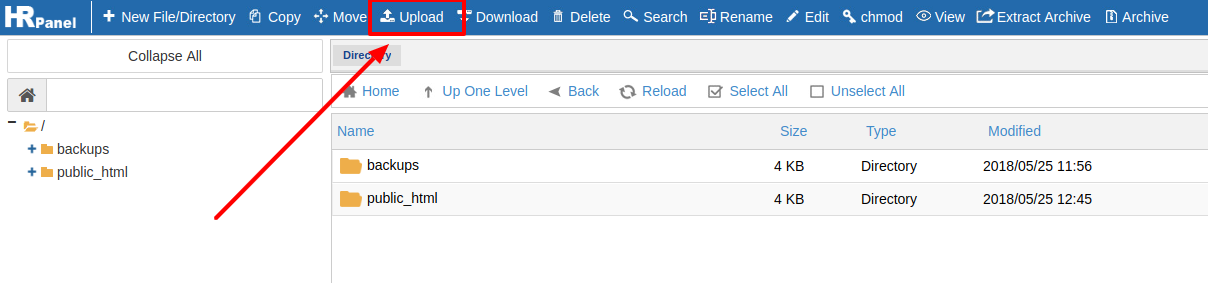
>>> Now click on "Save". Your file will be uploaded shortly.
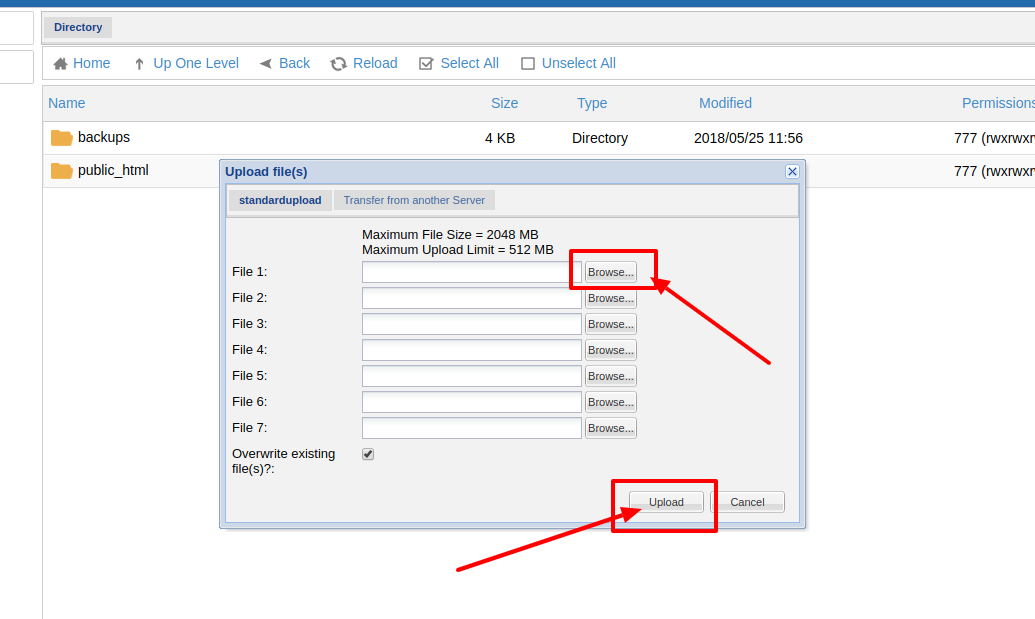
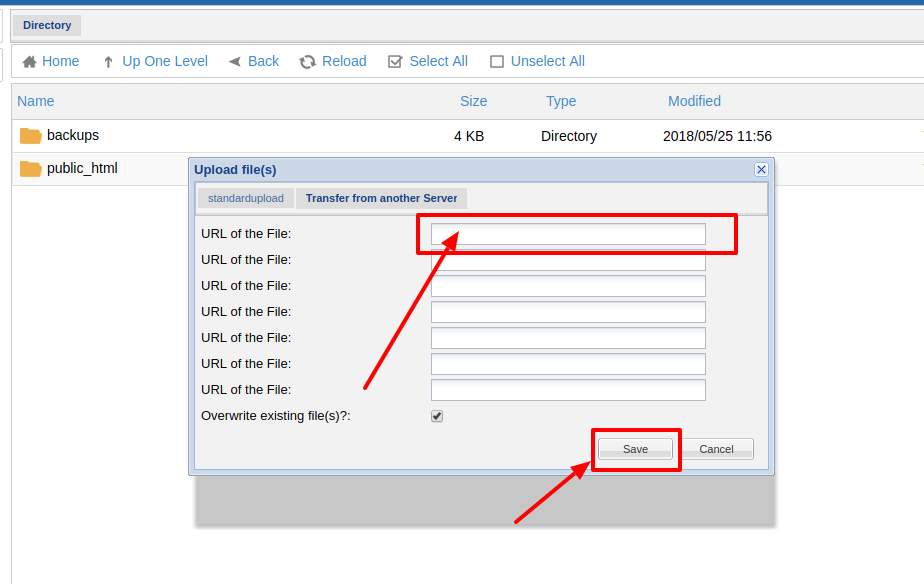 Using Download option:
Using Download option:
>>> Log in to your Panel Sewa or Cpanel
>>> Go to file option
 >>> Click on File manager and then click on Launch file manager
>>> Click on File manager and then click on Launch file manager
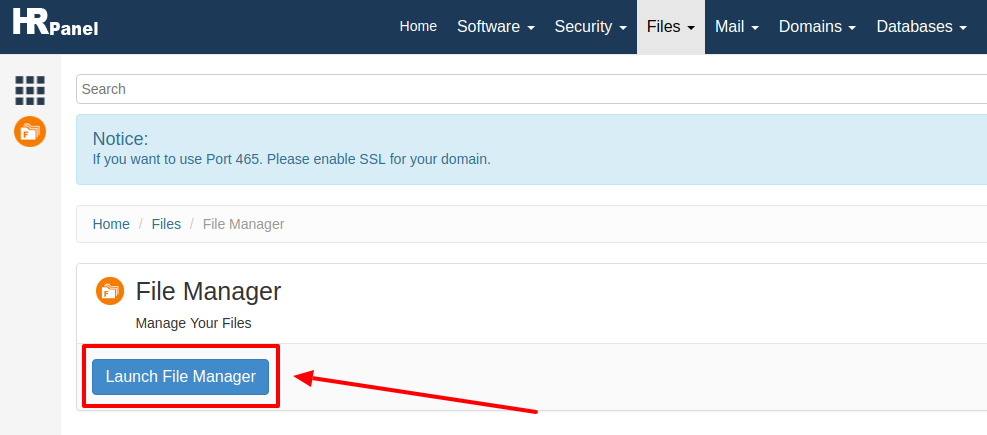 >>> Now in here first you need to select the file which you want to download. Now you need to right click on your mouse and you will find the download option or else you can click on Download option on the top of your page.
>>> Now in here first you need to select the file which you want to download. Now you need to right click on your mouse and you will find the download option or else you can click on Download option on the top of your page.
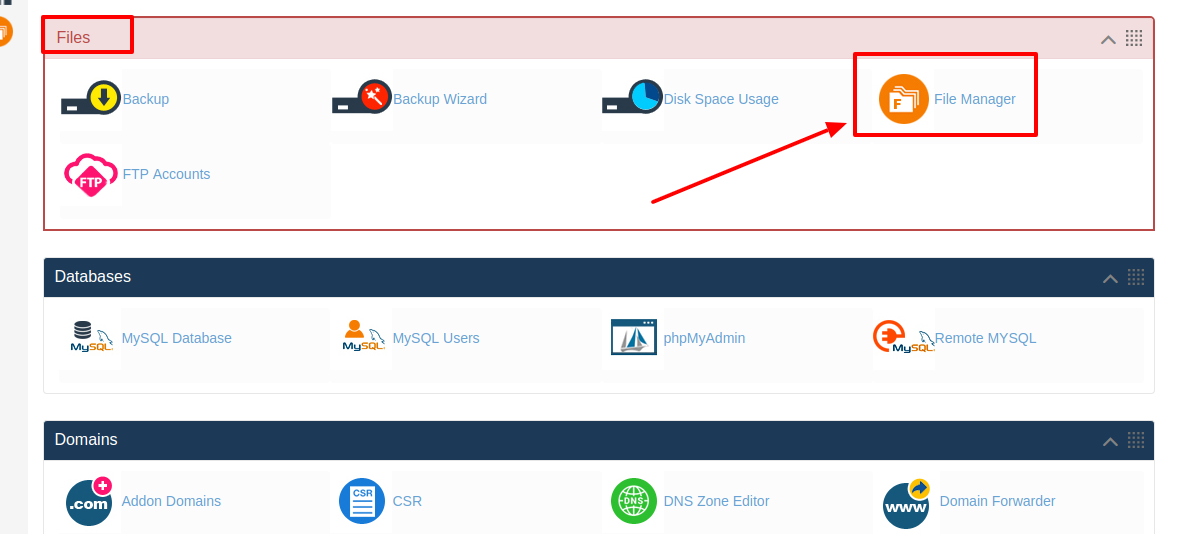 >>> Now that particular file will be downloaded and in your local computer.
Using delete option:
>>> Log in to your HS Panel
>>> Now that particular file will be downloaded and in your local computer.
Using delete option:
>>> Log in to your HS Panel
>>> Go to file option
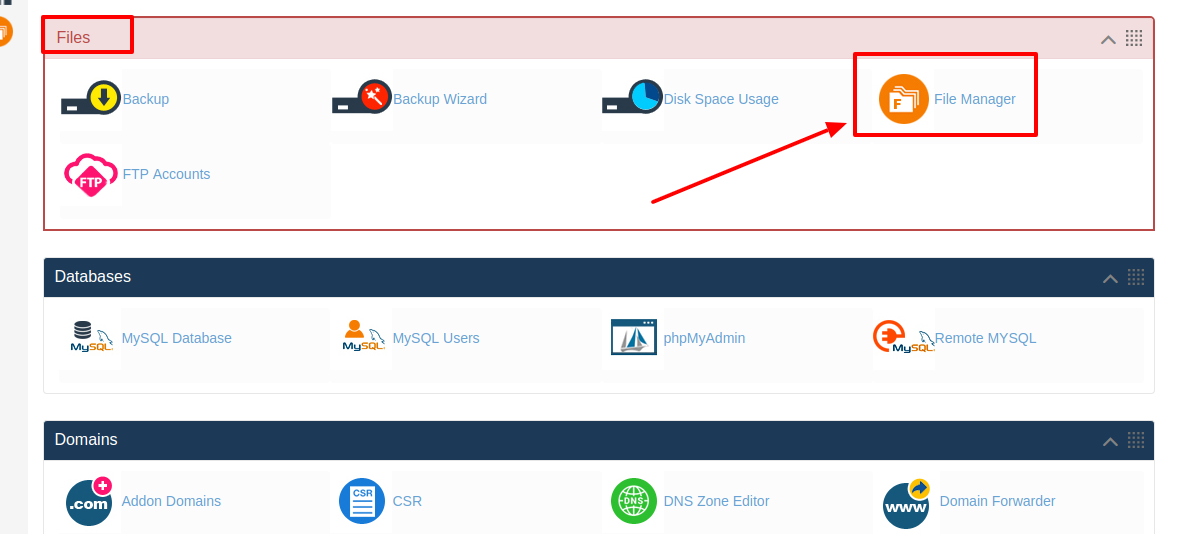 >>> Click on File manager and then click on Launch file manager
>>> Click on File manager and then click on Launch file manager
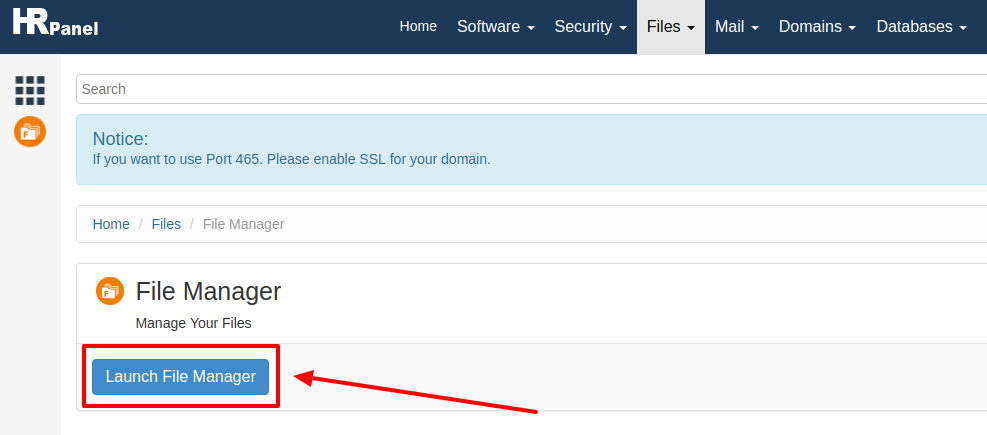 >>> Now in here select the file which you want to delete. Now right click on your mouse and you will find "Delete" option or else on the top of the screen you will find "Delete" option click on that
>>> Now in here select the file which you want to delete. Now right click on your mouse and you will find "Delete" option or else on the top of the screen you will find "Delete" option click on that
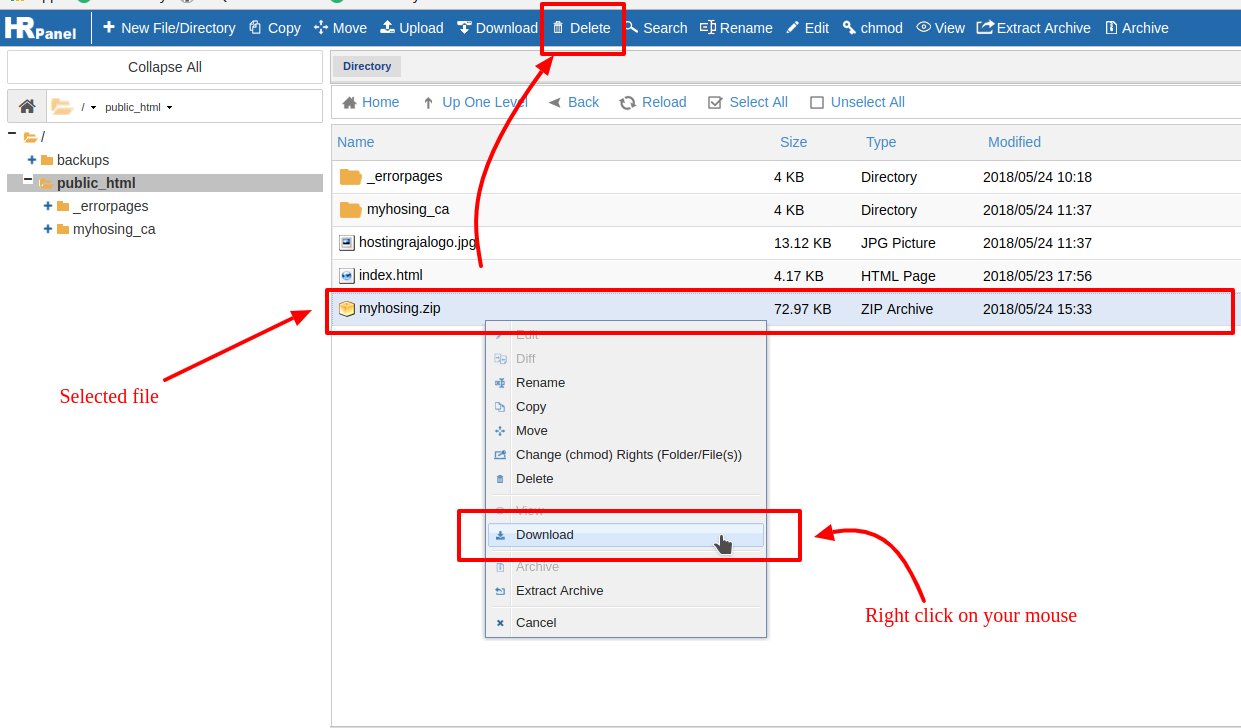 >>> Next it will ask for confirmation, click on "Yes" your file will be deleted.
>>> Next it will ask for confirmation, click on "Yes" your file will be deleted.
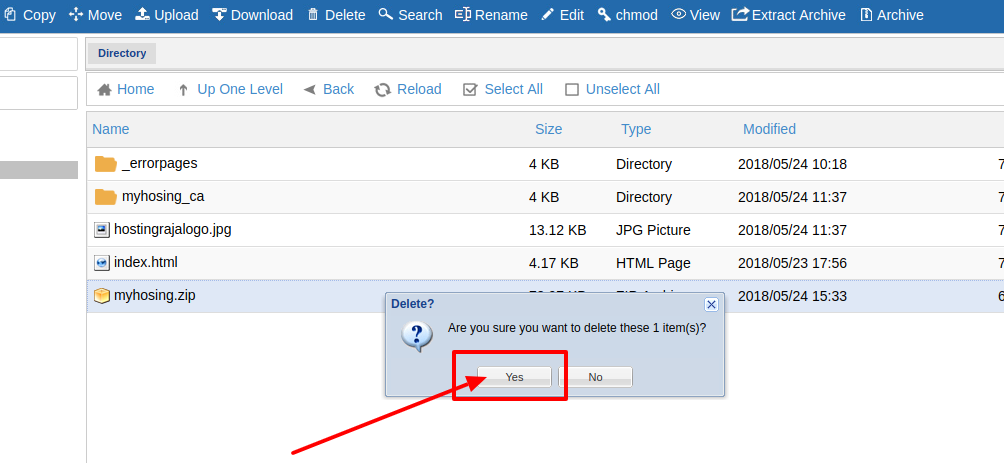 .
.
[ad_2]
