How to use PHP Configuration Editor in HS Panel?
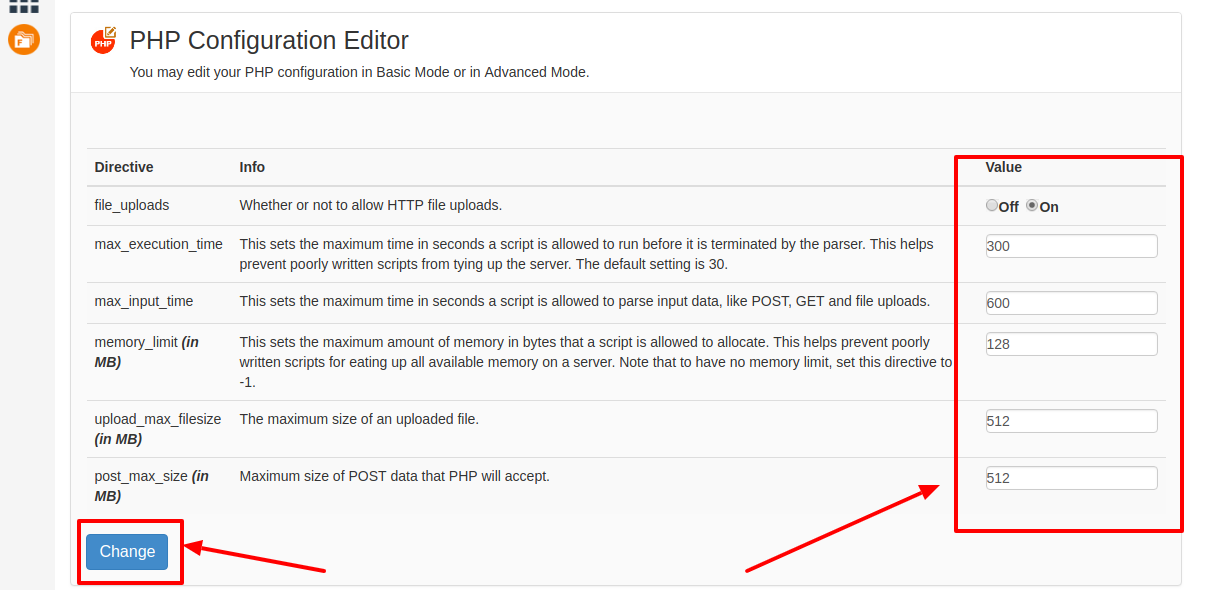
[ad_1]
Today, if you look around a lot of people, are using the website and hosting services for their business and the reason behind it is that today a lot of people are using the internet services. And today if you have a website then you can easily showcase your business products and services to the people around you and also to the people across the globe. And today there are a lot of hosting platforms are available where it helps your business to grow and also brings you more customers for your business. So all you need to do it that choose the right hosting plan for your website as per your requirements.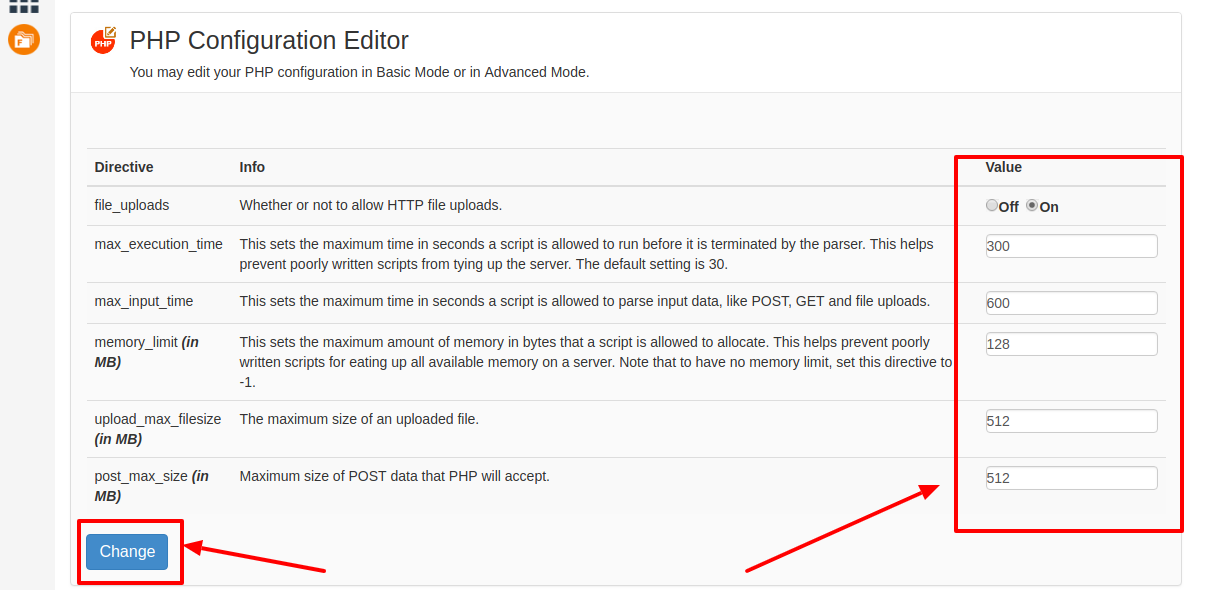 .
.
[ad_2]
Today, if you look around a lot of people, are using the website and hosting services for their business and the reason behind it is that today a lot of people are using the internet services. And today if you have a website then you can easily showcase your business products and services to the people around you and also to the people across the globe. And today there are a lot of hosting platforms are available where it helps your business to grow and also brings you more customers for your business. So all you need to do it that choose the right hosting plan for your website as per your requirements.
Here is the Video on How to use PHP Configuration Editor in HS Panel:
And today if you are using HostingSewa web hosting service for your website then you will be provided with Panel Sewa or Cpanel. And with the help of Panel Sewa or Cpanel, you can easily manage and handle your website. So today, if you are looking for information on how to use PHP Configuration Editor in your HS Panel then here, is the complete information on it. Below is the information on PHP Configuration Editor: 1. file_uplaods: In here you have the option to allow or to disallow the HTTP file uploads in your server. If you want to upload an HTTP file then you can "On" and if you do not want to upload an HTTP file then you can click on 'Off". 2. max_execution_time: With the help of max execution time you can set the maximum time in seconds where it allows the script to run before it gets eliminated by the parser. And by using this option you can overcome poorly written script which you are trying to upload to your server. 3. memory_limit (in MB): In here you can set the maximum amount of memory in terms of bytes that you need to execute your script. And it also helps you to overcome badly written script where it consumes some of your available memory on your server. And if you want to set it unlimited then you need to use -1 derivative. Note: If you want to set any memory unit then you need to set it in terms of MB- Megabytes. 4. upload_max_filesize (in MB): In upload max filesize option you can set the limit for uploading the files on your server. So if you want to upload large size then you need to increase the limit. Note: You can increase the limit only in terms of MB- Megabytes. 5. post_max_size (in MB): If you want to upload any files that are POSTed or any other types of POST body data then you can set the limit for that depending upon your requirements. Note: If you want to increase post_max_size then you also need to increase upload_max_filesize option also. And also make sure that your post_max_size is always equivalent or higher than a upload_max_filesize option. Once all the changes are made and in the next step you can click on change, and all the changes that you have made in that particular field will be updated.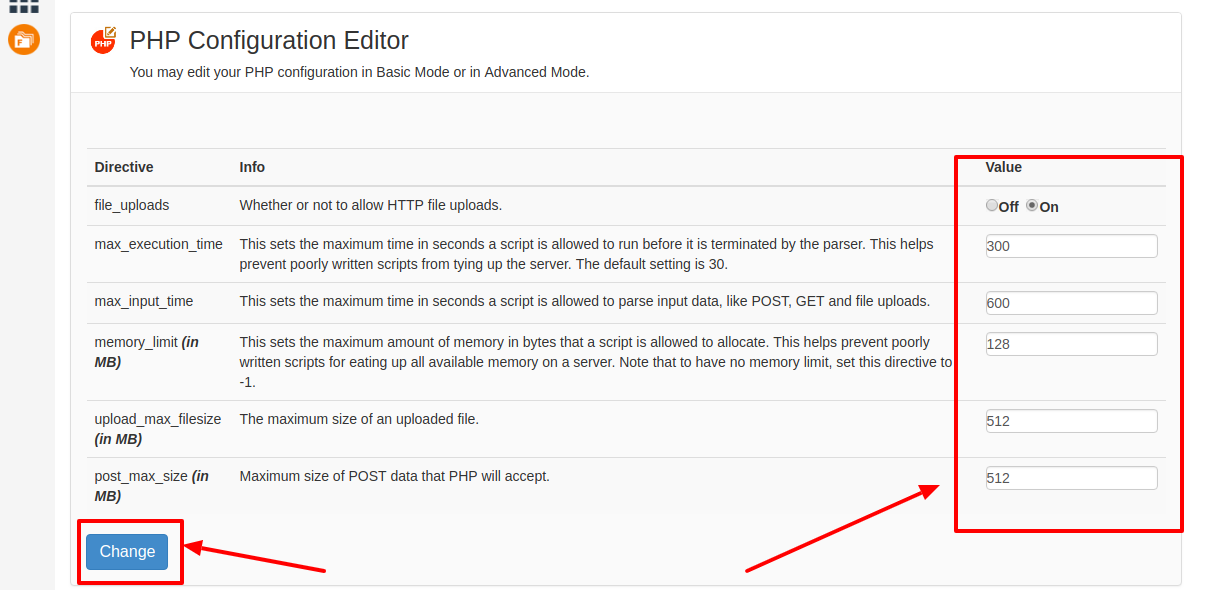 .
.
[ad_2]
