How to add an email signature in Outlook?
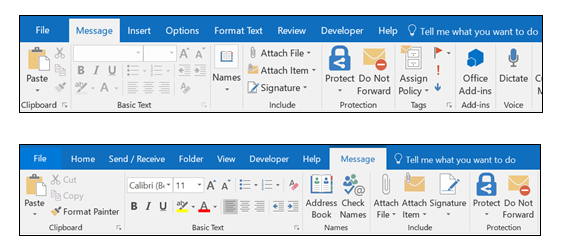
[ad_1]
Today, if you look around a lot of people, are using the website and web hosting services and the reason behind it is that today a lot of people have the access to the internet. And for this reason today you can also see that many people are using the email services. moreover today almost all the businesses are using the email service to get connected with their customers and clients. An email also plays an important role of communication in all business sector. So today if you are using email service and now if you are looking for information on how to add an email signature in outlook then here is the complete information.
Follow the below steps to add an email signature in outlook:
1. First, you need to create a new email message
2. So on the Message tab, in the Include group, choose Signature > Signatures
3. Under Select signature to edit, choose New, and in the New Signature dialog box, type a name for the signature.
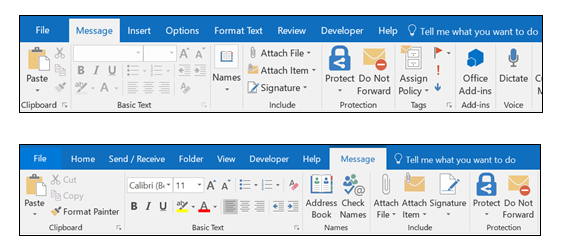
4. In there you need to choose the default signature, and you need to set the below options for your signature:
>>> In the E-mail account list, you need to choose an email account to associate with the signature. You can have different signatures for each email account.
>>> Now in the New messages list, choose the signature that you want to be added automatically to all new email messages. If you don't want to auto sign your new email messages, accept the default option of (none).
>>> And in the Replies/forwards list, choose the signature that you want to be added automatically (auto sign) when you reply to or forward messages. Otherwise, accept the default option of (none).
5. Now under Edit signature, you need to type the signature, and then click on OK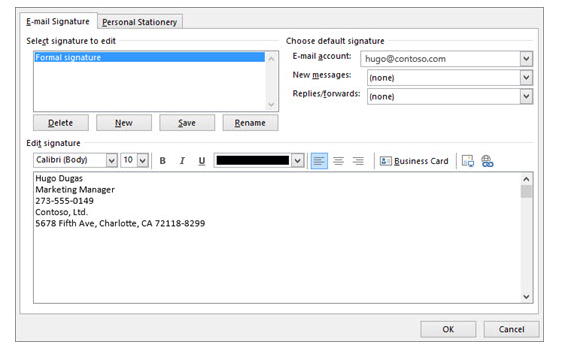
[ad_2]
Today, if you look around a lot of people, are using the website and web hosting services and the reason behind it is that today a lot of people have the access to the internet. And for this reason today you can also see that many people are using the email services. moreover today almost all the businesses are using the email service to get connected with their customers and clients. An email also plays an important role of communication in all business sector. So today if you are using email service and now if you are looking for information on how to add an email signature in outlook then here is the complete information.
Follow the below steps to add an email signature in outlook:
1. First, you need to create a new email message
2. So on the Message tab, in the Include group, choose Signature > Signatures
3. Under Select signature to edit, choose New, and in the New Signature dialog box, type a name for the signature.
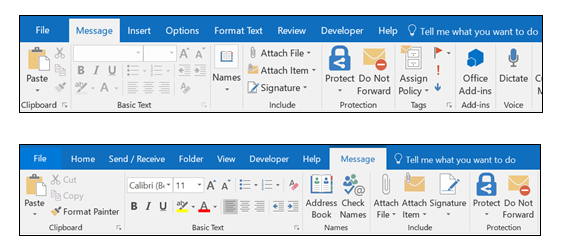
4. In there you need to choose the default signature, and you need to set the below options for your signature:
>>> In the E-mail account list, you need to choose an email account to associate with the signature. You can have different signatures for each email account.
>>> Now in the New messages list, choose the signature that you want to be added automatically to all new email messages. If you don't want to auto sign your new email messages, accept the default option of (none).
>>> And in the Replies/forwards list, choose the signature that you want to be added automatically (auto sign) when you reply to or forward messages. Otherwise, accept the default option of (none).
5. Now under Edit signature, you need to type the signature, and then click on OK
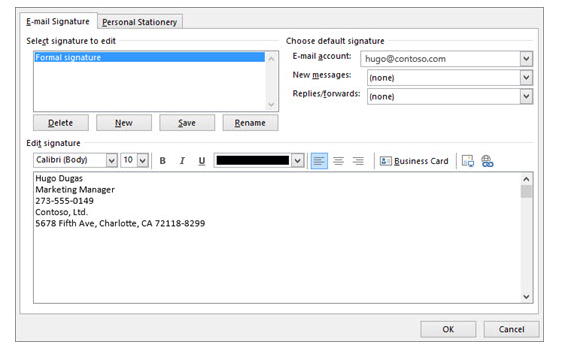
[ad_2]
