How to zip a file in HS Panel?
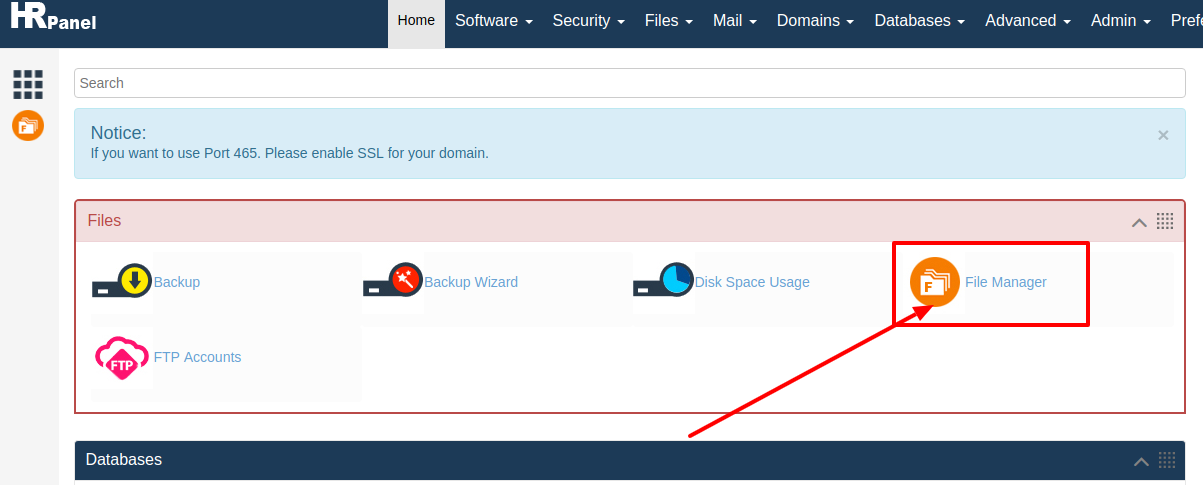
[ad_1]
Today having a website for your business is one of the best ways where you can easily showcase your business products and services to the people around your and also to the people across the globe. Not only that today if you have a website then you can easily get connected with your customers and client and in this way it helps you to get better business. And today there are a lot of hosting platforms are available and all you need to do is just choose the right hosting plan for your website as per your requirement. And today if you are using web hosting service for your website from HostingSewa then we provide HS Panel. And with the help of Panel Sewa or Cpanel you can easily manage, update, make a change and handle your website easily. Not that we also provide easy to use Panel Sewa or Cpanel so that customers and easily hosting their website. So today if you are looking for information how to zip a file in your HS Panel then here is the complete information on it. Follow the below steps to zip a file in your HS Panel:
>>> Log in to your HS Panel
>>> Go to Files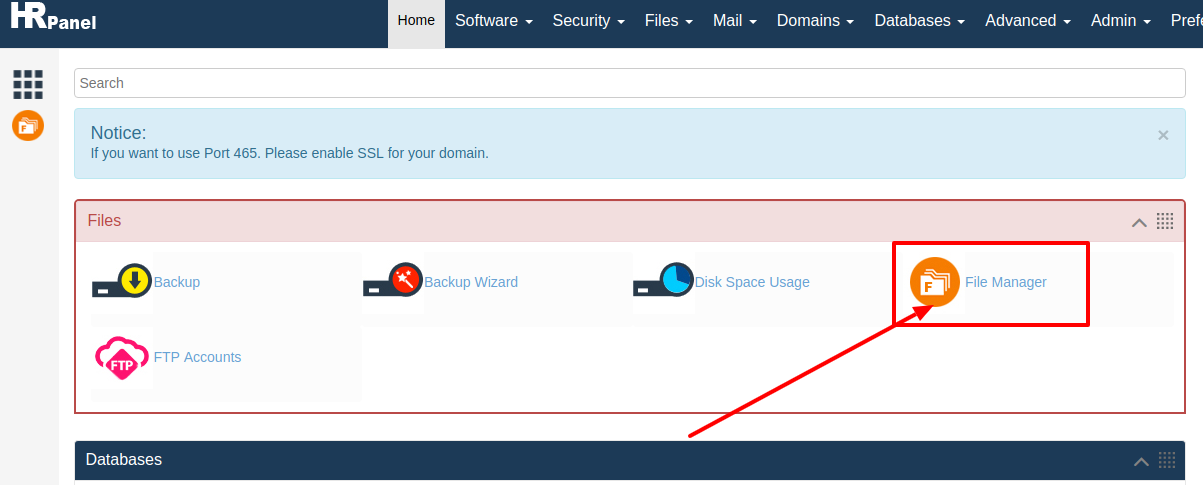 >>> Now click on File Manager and click on Launch file manager
>>> Now click on File Manager and click on Launch file manager
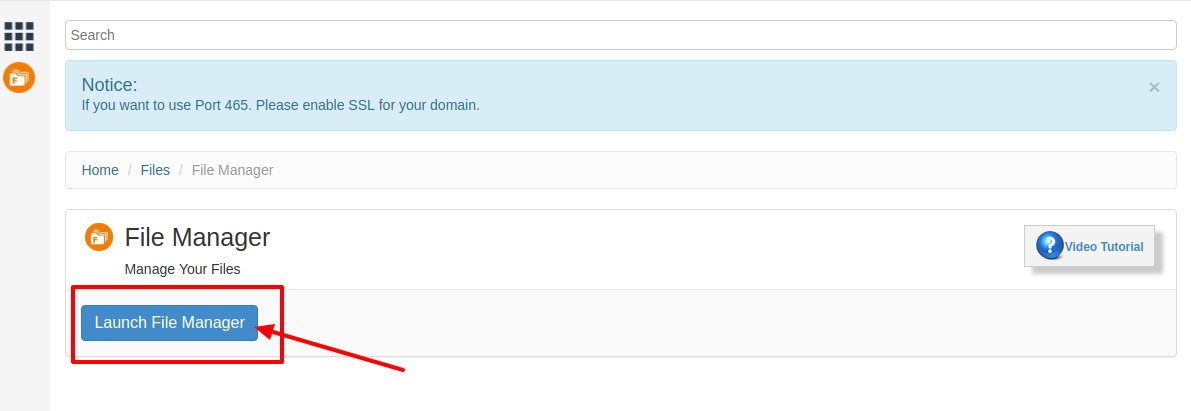 >>> So now here in File Manager you need to choose the file, which you want to zip.
>>> So now here in File Manager you need to choose the file, which you want to zip.
>>> Once after selecting the file now you can right click and you will find the Archive option or else you can see the Archive option on the top right corner.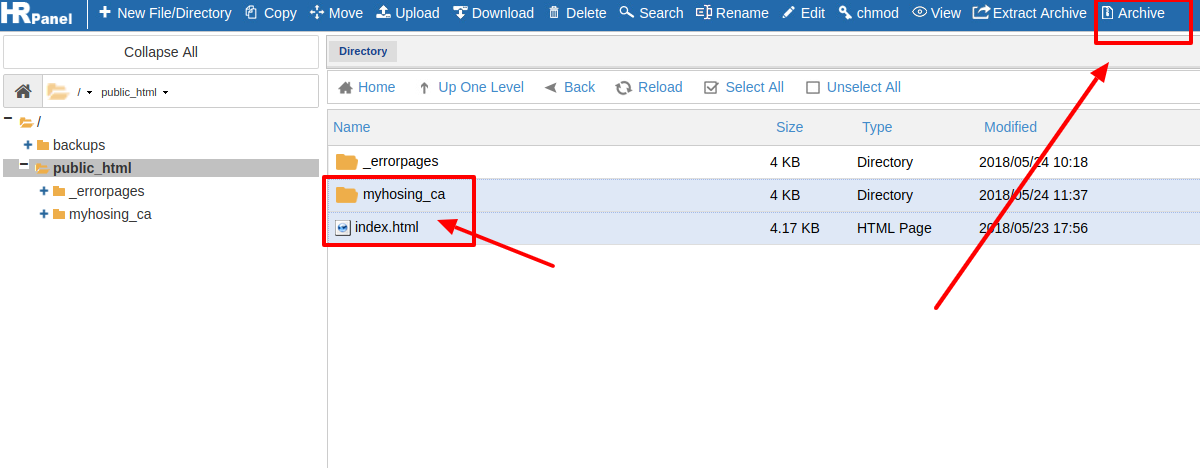 >>> Now you will a new table will display on your screen where you can type the Name of the Archive File and save location.
>>> Now you will a new table will display on your screen where you can type the Name of the Archive File and save location.
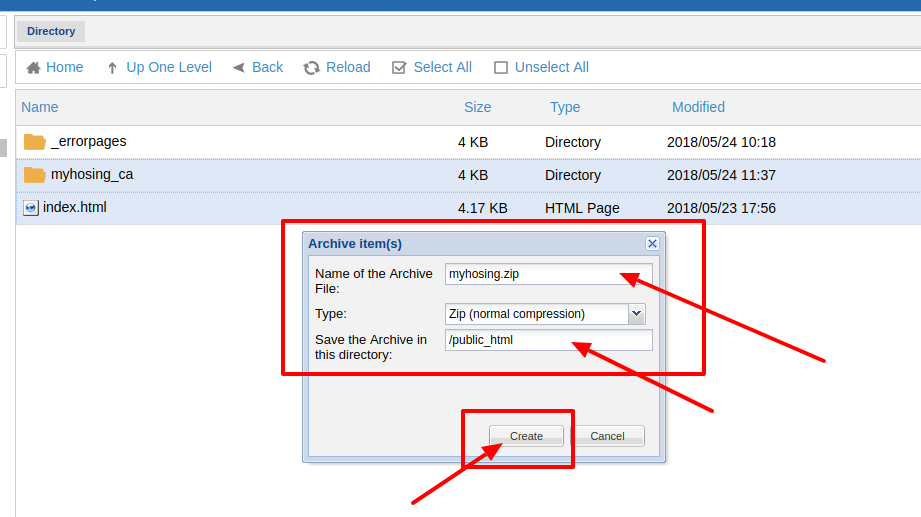 >>> Now click on Create
>>> Now click on Create
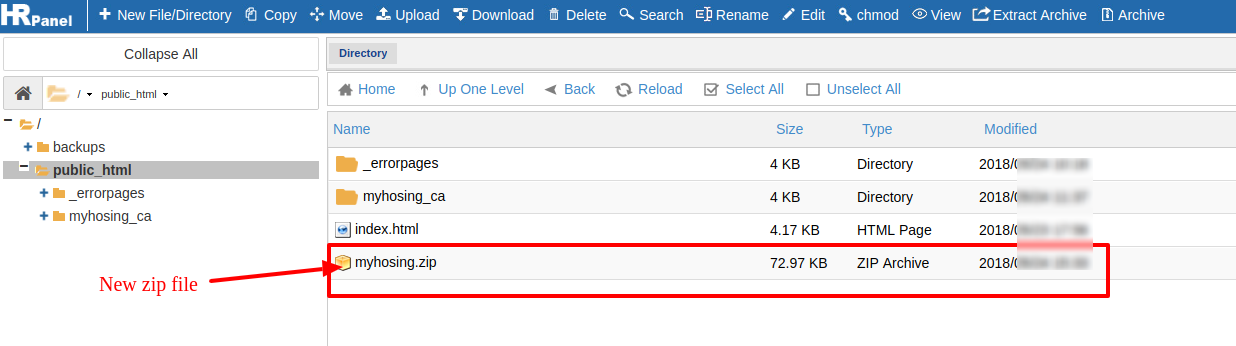 So once after clicking on create option your zip file will be created.
.
So once after clicking on create option your zip file will be created.
.
[ad_2]
Today having a website for your business is one of the best ways where you can easily showcase your business products and services to the people around your and also to the people across the globe. Not only that today if you have a website then you can easily get connected with your customers and client and in this way it helps you to get better business. And today there are a lot of hosting platforms are available and all you need to do is just choose the right hosting plan for your website as per your requirement. And today if you are using web hosting service for your website from HostingSewa then we provide HS Panel. And with the help of Panel Sewa or Cpanel you can easily manage, update, make a change and handle your website easily. Not that we also provide easy to use Panel Sewa or Cpanel so that customers and easily hosting their website. So today if you are looking for information how to zip a file in your HS Panel then here is the complete information on it. Follow the below steps to zip a file in your HS Panel:
>>> Log in to your HS Panel
>>> Go to Files
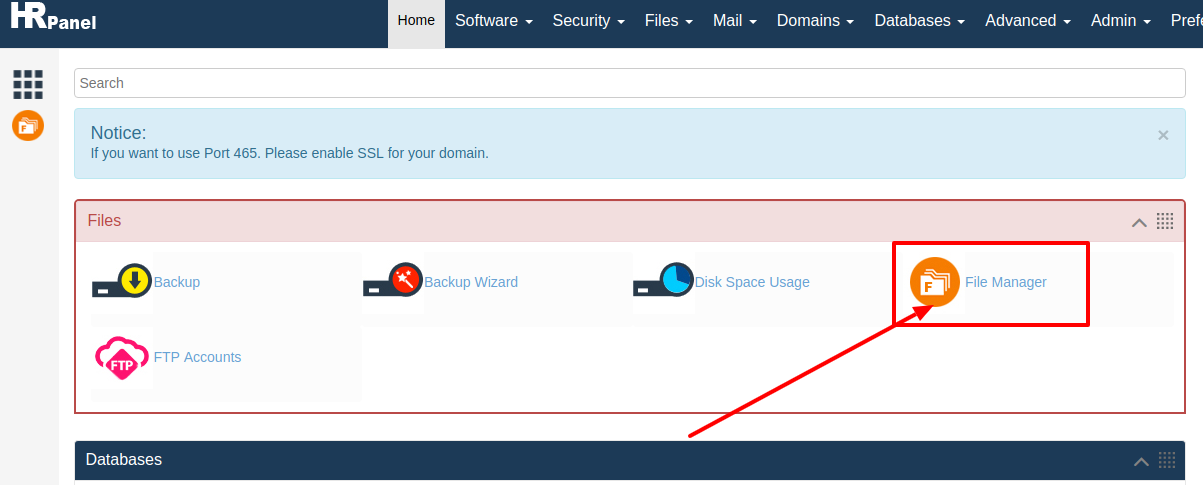 >>> Now click on File Manager and click on Launch file manager
>>> Now click on File Manager and click on Launch file manager
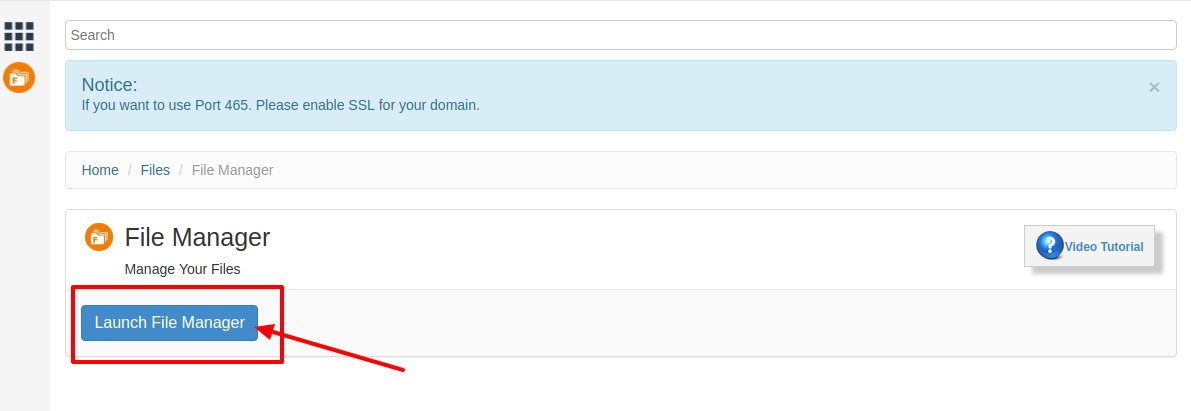 >>> So now here in File Manager you need to choose the file, which you want to zip.
>>> So now here in File Manager you need to choose the file, which you want to zip.
>>> Once after selecting the file now you can right click and you will find the Archive option or else you can see the Archive option on the top right corner.
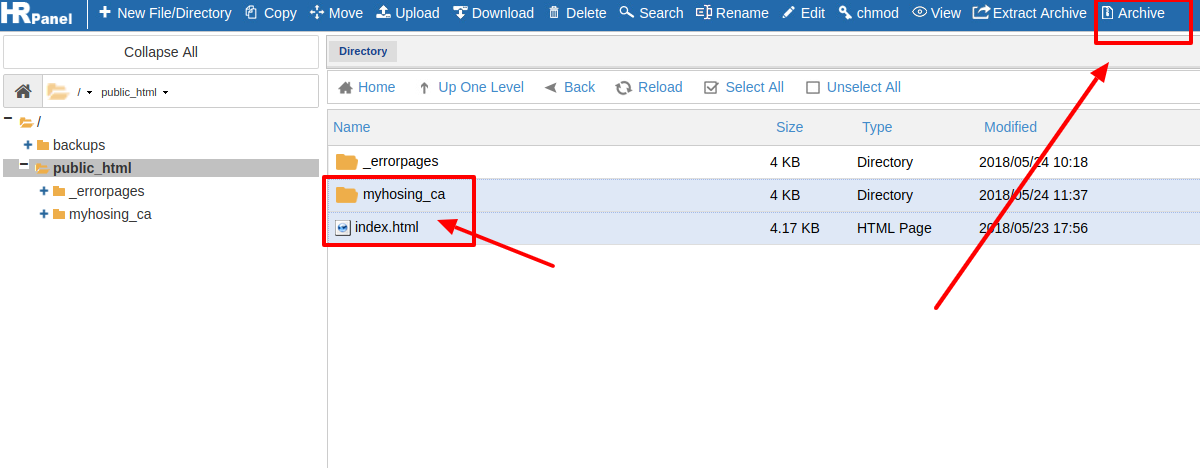 >>> Now you will a new table will display on your screen where you can type the Name of the Archive File and save location.
>>> Now you will a new table will display on your screen where you can type the Name of the Archive File and save location.
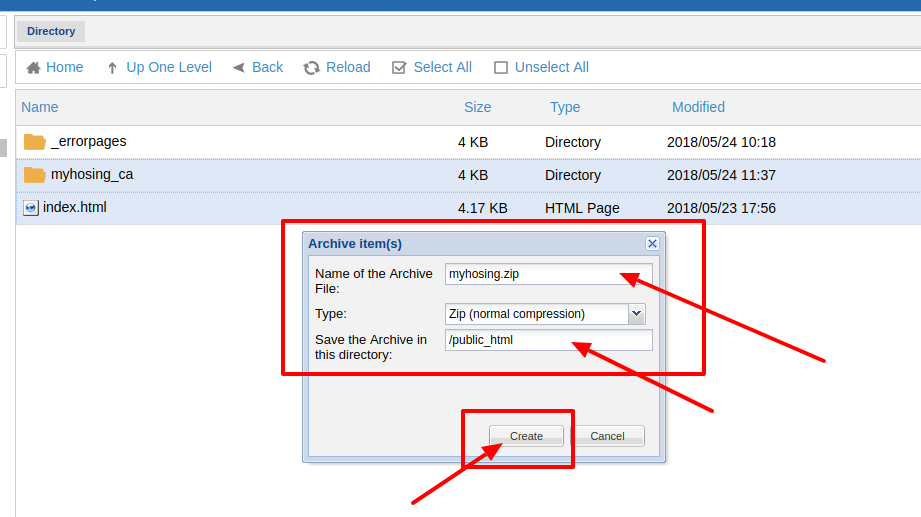 >>> Now click on Create
>>> Now click on Create
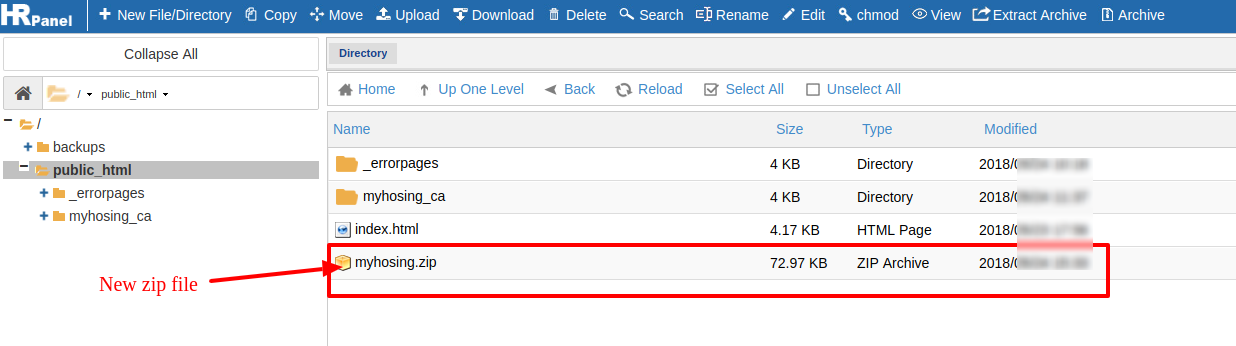 So once after clicking on create option your zip file will be created.
.
So once after clicking on create option your zip file will be created.
.
[ad_2]
