How to update DNS in client area
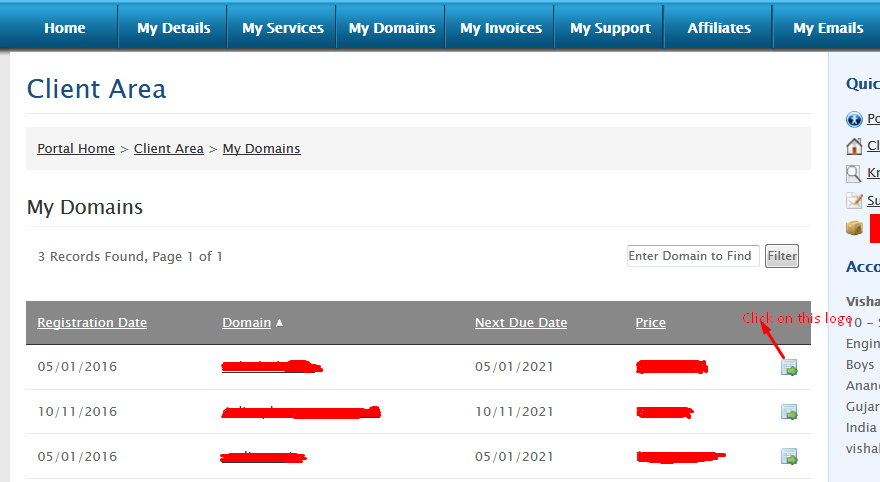
[ad_1]
How DNS Works?
Before adding any DNS records, you should learn the basics of DNS. You’ll start by dissecting a domain name, and then you’ll learn about the mechanics of DNS resolution, including name servers, zone files, and individual DNS records.
DNS stands for Domain Name System which is also known as the phone book of the internet. As a normal human being we access information of online via domain name like- example.com or yourdomain.com etc. Whereas the web browsers interact through Internet Protocol (IP) addresses. Here is where the DNS plays a major role in translating a domain name into IP address so that browsers can load the request information from the user.
The devices which are connected to the internet have a unique IP address which other machines use to find the device. Which use of DNS servers it will eliminate the need for humans to memorize IP addresses such as 192.168.1.1 in (in IPv4) or more complex in newer alphanumeric IP addresses such as 2001:0db8:85a3:0000:0000:8a2e:0370:7334 (in IPv6).
What is “DNS propagation”?
When you make any changes with your domain name it will take some time for your new domain and DNS changes to be reflected. And the reason behind it is that each ISP automatically updates and caches the DNS records at regular but with unsynchronized intervals. This means that while on IPS may update their cache an hour after you have made your changes another may not up to 3 days. So until your ISP's cache is reset you will not see any changes.
How to update DNS records in Client Area:
Step 1: Log in to the domain control panel in the Client Area
Step 2: After login to the domain control panel >> and select my Domains tab
Step 3: You will get the list of domains in panel >> Click the DNS Management Icon as shown below for your desired domain to update the DNS
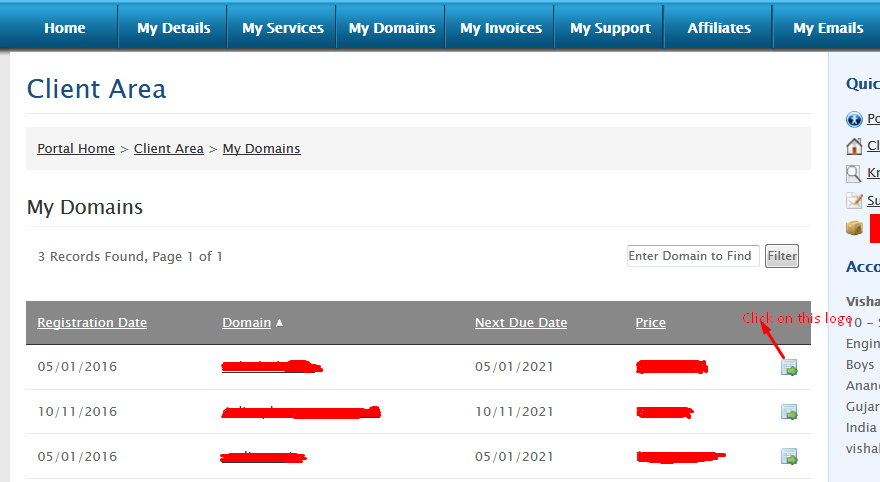 Step 4: Then you can update the appropriate name-servers.
Step 4: Then you can update the appropriate name-servers.
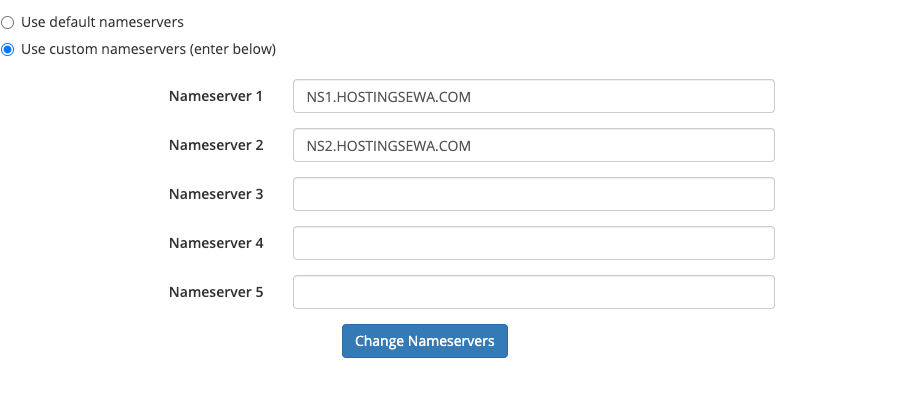 Step 5: If you want to update other records like “A”, “MX”, “CNAME”, ”SPF” and DNS records >> click on DNS Management as shown in the figure.
Step 5: If you want to update other records like “A”, “MX”, “CNAME”, ”SPF” and DNS records >> click on DNS Management as shown in the figure.
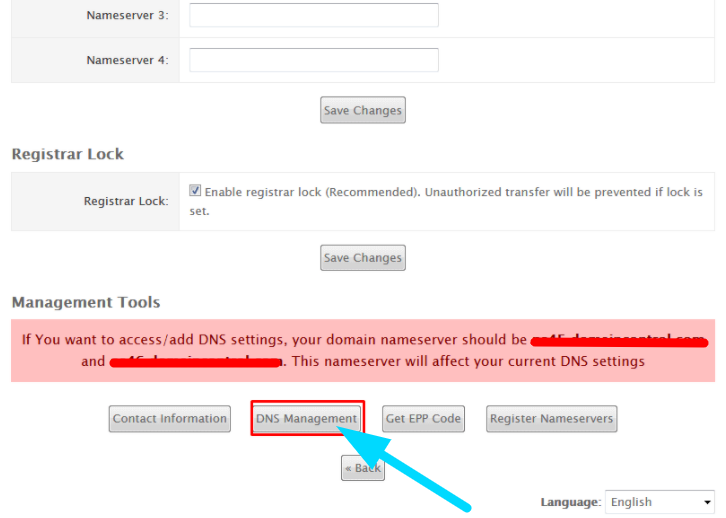 Following the above steps, you can update the DNS records for your domain.
More about DNS records: The common DNS records are ‘A’, ’AAAA’, ’CNAME’, ’MX’, ’NS’, ’TXT’, ’ PTR’ and ‘SOA’.
The list of the most common records with description is mentioned below:
‘A’ record which is commonly known as Address records or address mapping record. This record is used to define the IP address (IPv4) for the host and used for conversion of domain names to IP addresses of the websites.
‘AAAA’ record is an (IPv6) IP Version 6 Address record is known as a Quad-A record. It is used to define the IPv6 address for the host. Its working is similar to ‘A’ record but the only difference is the type of IP address.
The CNAME record is known as Canonical Name records. This record maps a domain name to another domain name. This record is used for creating aliases of domain names.
MX record is known as Mail exchanger record. This record is used to define a mail exchange server for a domain name. This record is used to direct emails to the correct recipient host by the SMTP (Simple Mail Transfer Protocol).
NS record is known as NameServer records. This record is used to map the domain name to an IP address.that is the nameserver of a particular domain is fetch when it is entered in the browser and then it is translated to its corresponding IP address.
TXT record is known as a Text record, this record is used by DKIM (Domain Key Identified Mail) and SPF (Sender Policy Framework) record which to prevent spammer or fake email that appears to be sent from your email id. A TXT record can hold an arbitrary non-formatted text string
PTR is known as Reverse-lookup Pointer records. This record points the IP address to the domain name.
SOA is known as Start of Authority records (SOA), it contains the information on the zone, zone transfers, email of the person responsible for this zone, name of the primary master nameserver and a serial number of the zone. A Zone with SOA record only conforms to the standard required by RFC 1035.
If you need any assistance, feel free to contact our technical team members as they are available 24/7 via phone call, email, ticket system or call out no 9863075120.
[ad_2]
Following the above steps, you can update the DNS records for your domain.
More about DNS records: The common DNS records are ‘A’, ’AAAA’, ’CNAME’, ’MX’, ’NS’, ’TXT’, ’ PTR’ and ‘SOA’.
The list of the most common records with description is mentioned below:
‘A’ record which is commonly known as Address records or address mapping record. This record is used to define the IP address (IPv4) for the host and used for conversion of domain names to IP addresses of the websites.
‘AAAA’ record is an (IPv6) IP Version 6 Address record is known as a Quad-A record. It is used to define the IPv6 address for the host. Its working is similar to ‘A’ record but the only difference is the type of IP address.
The CNAME record is known as Canonical Name records. This record maps a domain name to another domain name. This record is used for creating aliases of domain names.
MX record is known as Mail exchanger record. This record is used to define a mail exchange server for a domain name. This record is used to direct emails to the correct recipient host by the SMTP (Simple Mail Transfer Protocol).
NS record is known as NameServer records. This record is used to map the domain name to an IP address.that is the nameserver of a particular domain is fetch when it is entered in the browser and then it is translated to its corresponding IP address.
TXT record is known as a Text record, this record is used by DKIM (Domain Key Identified Mail) and SPF (Sender Policy Framework) record which to prevent spammer or fake email that appears to be sent from your email id. A TXT record can hold an arbitrary non-formatted text string
PTR is known as Reverse-lookup Pointer records. This record points the IP address to the domain name.
SOA is known as Start of Authority records (SOA), it contains the information on the zone, zone transfers, email of the person responsible for this zone, name of the primary master nameserver and a serial number of the zone. A Zone with SOA record only conforms to the standard required by RFC 1035.
If you need any assistance, feel free to contact our technical team members as they are available 24/7 via phone call, email, ticket system or call out no 9863075120.
[ad_2]
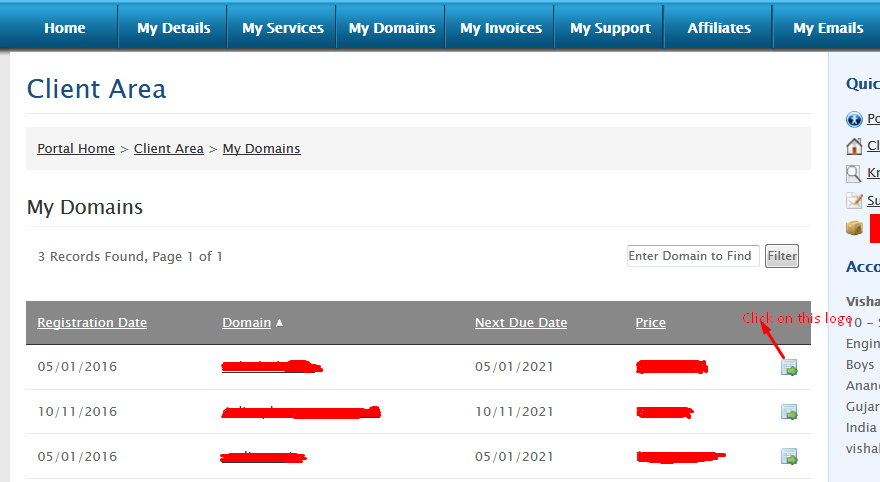 Step 4: Then you can update the appropriate name-servers.
Step 4: Then you can update the appropriate name-servers.
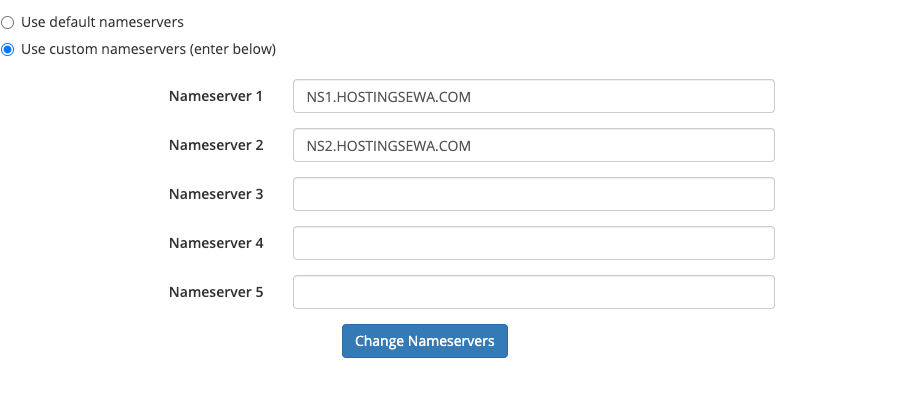 Step 5: If you want to update other records like “A”, “MX”, “CNAME”, ”SPF” and DNS records >> click on DNS Management as shown in the figure.
Step 5: If you want to update other records like “A”, “MX”, “CNAME”, ”SPF” and DNS records >> click on DNS Management as shown in the figure.
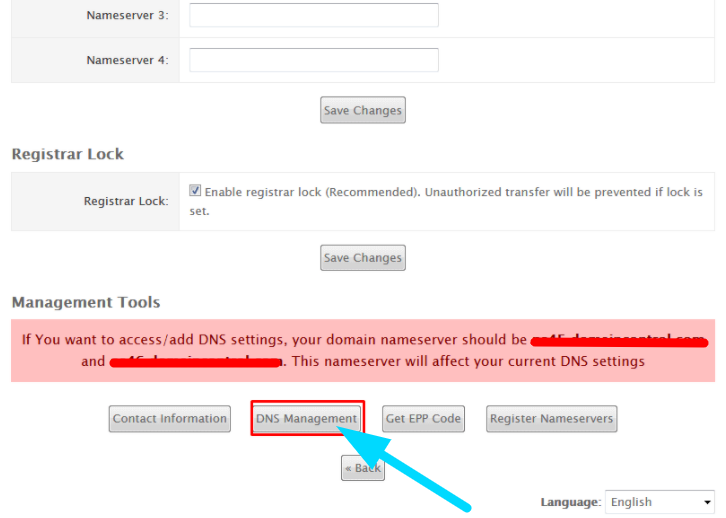 Following the above steps, you can update the DNS records for your domain.
More about DNS records: The common DNS records are ‘A’, ’AAAA’, ’CNAME’, ’MX’, ’NS’, ’TXT’, ’ PTR’ and ‘SOA’.
The list of the most common records with description is mentioned below:
‘A’ record which is commonly known as Address records or address mapping record. This record is used to define the IP address (IPv4) for the host and used for conversion of domain names to IP addresses of the websites.
‘AAAA’ record is an (IPv6) IP Version 6 Address record is known as a Quad-A record. It is used to define the IPv6 address for the host. Its working is similar to ‘A’ record but the only difference is the type of IP address.
The CNAME record is known as Canonical Name records. This record maps a domain name to another domain name. This record is used for creating aliases of domain names.
MX record is known as Mail exchanger record. This record is used to define a mail exchange server for a domain name. This record is used to direct emails to the correct recipient host by the SMTP (Simple Mail Transfer Protocol).
NS record is known as NameServer records. This record is used to map the domain name to an IP address.that is the nameserver of a particular domain is fetch when it is entered in the browser and then it is translated to its corresponding IP address.
TXT record is known as a Text record, this record is used by DKIM (Domain Key Identified Mail) and SPF (Sender Policy Framework) record which to prevent spammer or fake email that appears to be sent from your email id. A TXT record can hold an arbitrary non-formatted text string
PTR is known as Reverse-lookup Pointer records. This record points the IP address to the domain name.
SOA is known as Start of Authority records (SOA), it contains the information on the zone, zone transfers, email of the person responsible for this zone, name of the primary master nameserver and a serial number of the zone. A Zone with SOA record only conforms to the standard required by RFC 1035.
If you need any assistance, feel free to contact our technical team members as they are available 24/7 via phone call, email, ticket system or call out no 9863075120.
[ad_2]
Following the above steps, you can update the DNS records for your domain.
More about DNS records: The common DNS records are ‘A’, ’AAAA’, ’CNAME’, ’MX’, ’NS’, ’TXT’, ’ PTR’ and ‘SOA’.
The list of the most common records with description is mentioned below:
‘A’ record which is commonly known as Address records or address mapping record. This record is used to define the IP address (IPv4) for the host and used for conversion of domain names to IP addresses of the websites.
‘AAAA’ record is an (IPv6) IP Version 6 Address record is known as a Quad-A record. It is used to define the IPv6 address for the host. Its working is similar to ‘A’ record but the only difference is the type of IP address.
The CNAME record is known as Canonical Name records. This record maps a domain name to another domain name. This record is used for creating aliases of domain names.
MX record is known as Mail exchanger record. This record is used to define a mail exchange server for a domain name. This record is used to direct emails to the correct recipient host by the SMTP (Simple Mail Transfer Protocol).
NS record is known as NameServer records. This record is used to map the domain name to an IP address.that is the nameserver of a particular domain is fetch when it is entered in the browser and then it is translated to its corresponding IP address.
TXT record is known as a Text record, this record is used by DKIM (Domain Key Identified Mail) and SPF (Sender Policy Framework) record which to prevent spammer or fake email that appears to be sent from your email id. A TXT record can hold an arbitrary non-formatted text string
PTR is known as Reverse-lookup Pointer records. This record points the IP address to the domain name.
SOA is known as Start of Authority records (SOA), it contains the information on the zone, zone transfers, email of the person responsible for this zone, name of the primary master nameserver and a serial number of the zone. A Zone with SOA record only conforms to the standard required by RFC 1035.
If you need any assistance, feel free to contact our technical team members as they are available 24/7 via phone call, email, ticket system or call out no 9863075120.
[ad_2]