How to unzip files in HS Panel?
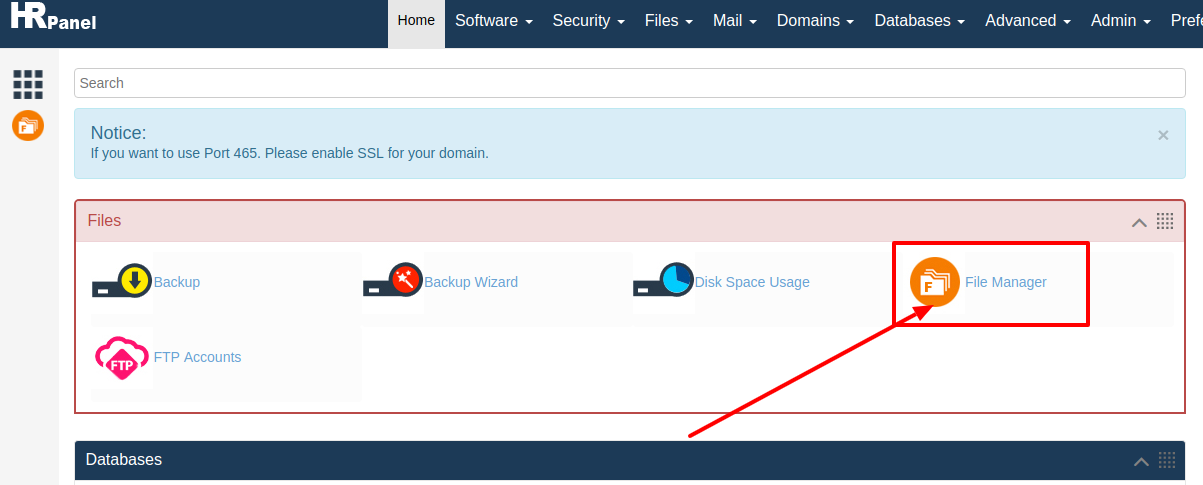
[ad_1]
Using website for your business is one of the best options. Because today a lot of businesses are using the website and hosting service and the reason behind it is that today a lot of people are using the internet service. And today if you have a website then you can easily showcase your business products and services to the people around your and also to the people across the globe. And today you can find a lot of web hosting platform with different hosting plans. But all you need to do is to choose the right hosting platform with right hosting plan as per your requirements. But today if you are using hosting service from HostingSewa for your website and now if you are looking for information on how to unzip the file in Panel Sewa or Cpanel then here is the complete information on it. Here at HostingSewa when you buy services you will be provided with HS Panel, and with the help of Panel Sewa or Cpanel you can easily upload, download, handle and manage your account. Not only that HS Panel also reduces the work and make easy for you to handle your website. Follow the below steps to unzip files in HS Panel:
>>> Log in to your Panel Sewa or Cpanel
>>> Go to files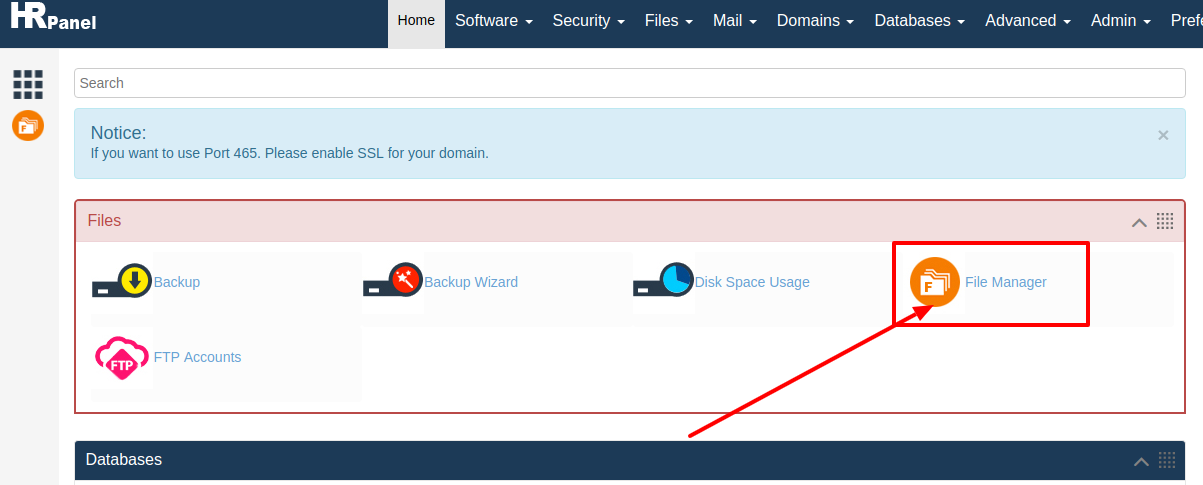
>>> Click on File Manager and click on launch file manager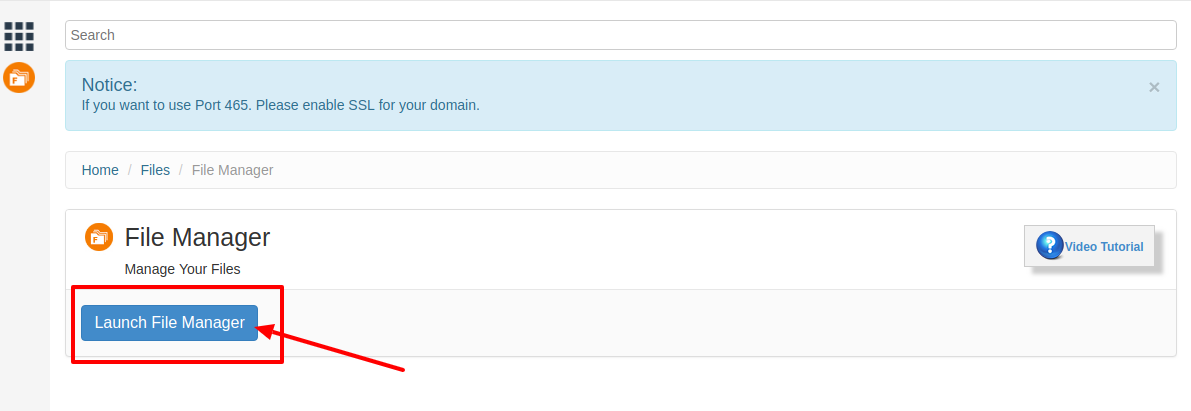 >>> Now open the folder which you zip previously, and now you can unzip it by right-clicking on your mouse and selecting extract archive or by clicking on extract archive option on the top.
>>> Now open the folder which you zip previously, and now you can unzip it by right-clicking on your mouse and selecting extract archive or by clicking on extract archive option on the top.
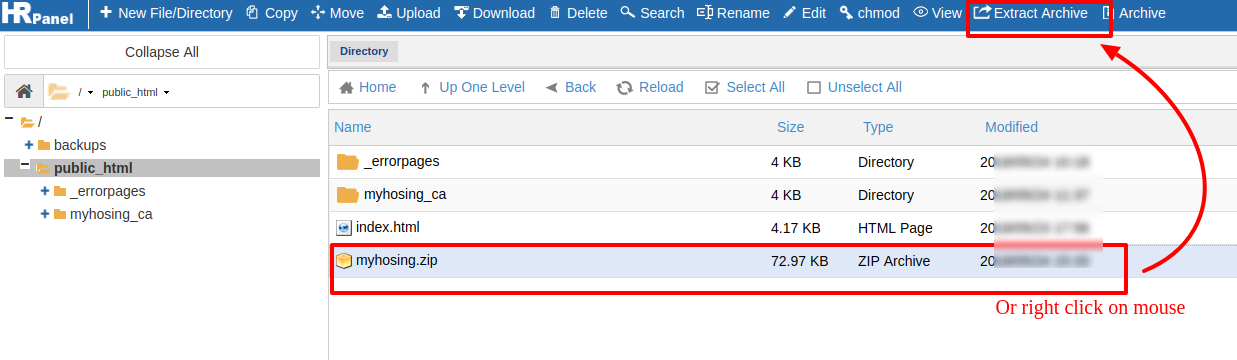 >>> Now you will get this message on your screen
extract Archive?
Do you really want to extract this file? Here?
This will overwrite existing files when not used carefully!
And you have to be careful here because if the same file exists in other folder and if you have made any changes in that particular file then all the latest changes will be overwritten. So before clicking on extract archive you need to check that carefully.
>>> Now you will get this message on your screen
extract Archive?
Do you really want to extract this file? Here?
This will overwrite existing files when not used carefully!
And you have to be careful here because if the same file exists in other folder and if you have made any changes in that particular file then all the latest changes will be overwritten. So before clicking on extract archive you need to check that carefully.
>>> Then click on Yes Now all the files which you have zip will unzip.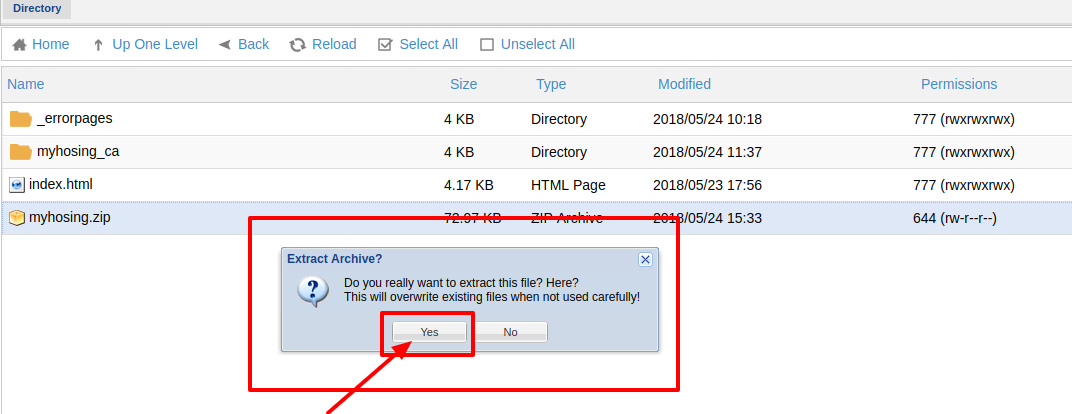 .
.
[ad_2]
Using website for your business is one of the best options. Because today a lot of businesses are using the website and hosting service and the reason behind it is that today a lot of people are using the internet service. And today if you have a website then you can easily showcase your business products and services to the people around your and also to the people across the globe. And today you can find a lot of web hosting platform with different hosting plans. But all you need to do is to choose the right hosting platform with right hosting plan as per your requirements. But today if you are using hosting service from HostingSewa for your website and now if you are looking for information on how to unzip the file in Panel Sewa or Cpanel then here is the complete information on it. Here at HostingSewa when you buy services you will be provided with HS Panel, and with the help of Panel Sewa or Cpanel you can easily upload, download, handle and manage your account. Not only that HS Panel also reduces the work and make easy for you to handle your website. Follow the below steps to unzip files in HS Panel:
>>> Log in to your Panel Sewa or Cpanel
>>> Go to files
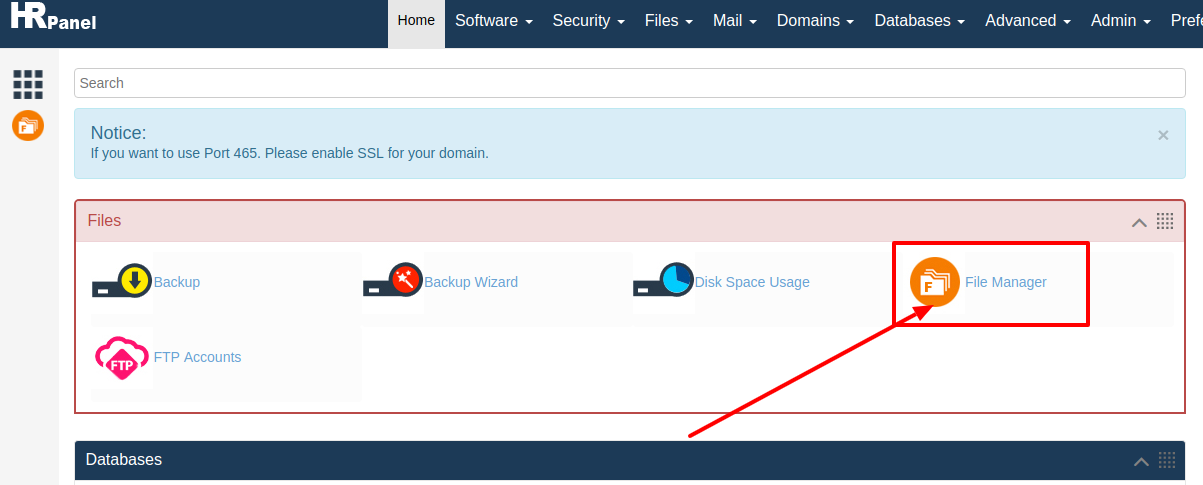
>>> Click on File Manager and click on launch file manager
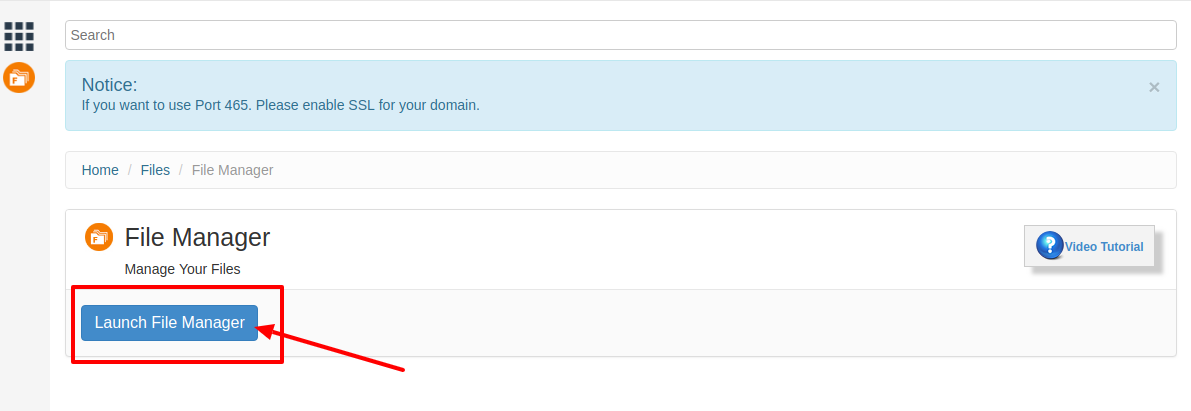 >>> Now open the folder which you zip previously, and now you can unzip it by right-clicking on your mouse and selecting extract archive or by clicking on extract archive option on the top.
>>> Now open the folder which you zip previously, and now you can unzip it by right-clicking on your mouse and selecting extract archive or by clicking on extract archive option on the top.
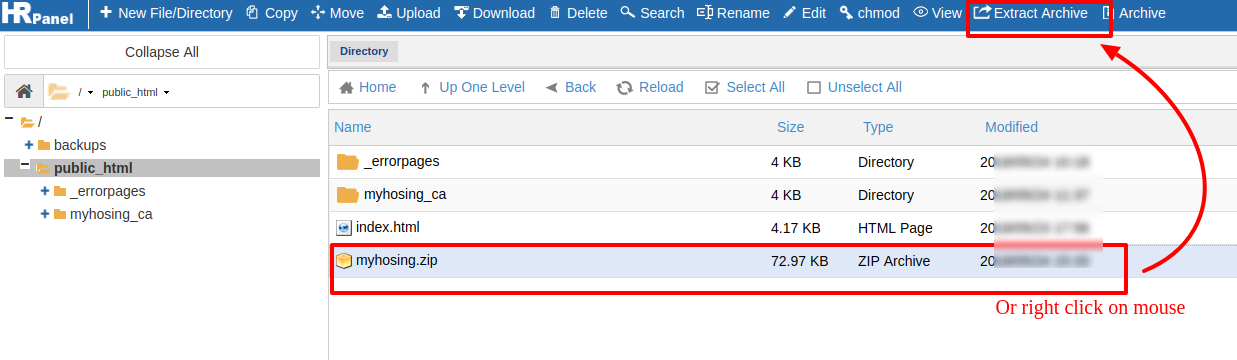 >>> Now you will get this message on your screen
extract Archive?
Do you really want to extract this file? Here?
This will overwrite existing files when not used carefully!
And you have to be careful here because if the same file exists in other folder and if you have made any changes in that particular file then all the latest changes will be overwritten. So before clicking on extract archive you need to check that carefully.
>>> Now you will get this message on your screen
extract Archive?
Do you really want to extract this file? Here?
This will overwrite existing files when not used carefully!
And you have to be careful here because if the same file exists in other folder and if you have made any changes in that particular file then all the latest changes will be overwritten. So before clicking on extract archive you need to check that carefully.
>>> Then click on Yes Now all the files which you have zip will unzip.
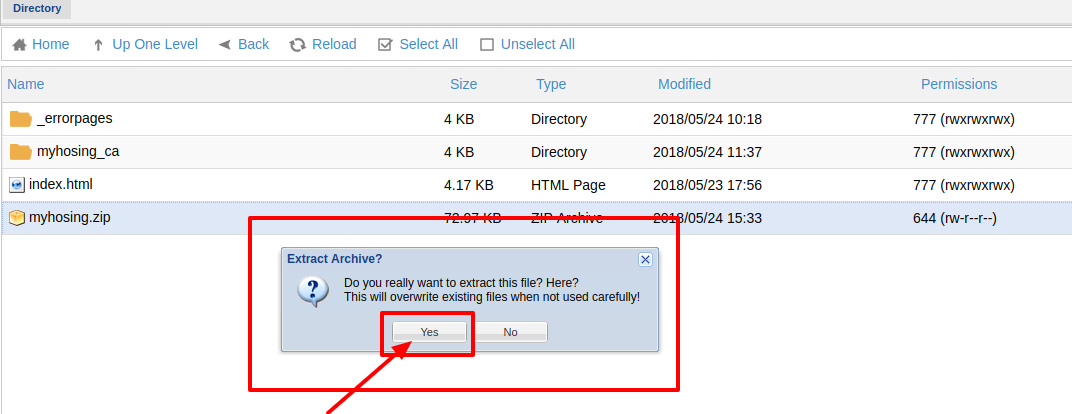 .
.
[ad_2]
