How to create and manage email accounts?
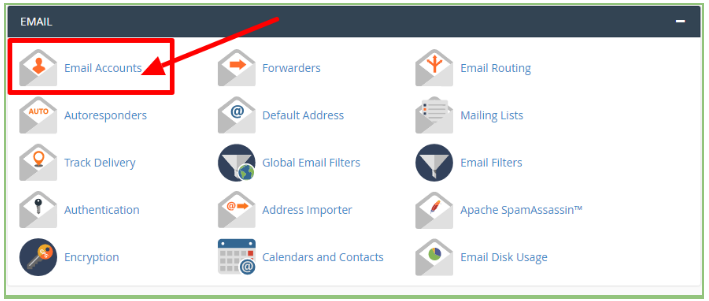
[ad_1]
Each hosting account enables you to build one or more personalized email accounts. The permitted number of accounts is displayed in the left menu of cPanel's home page (along with other information and statistics).
An Email Account performs as a virtual address for Email Messages. It's provided by your Email Account provider or Internet Service Provider. It contains details regarding your Username, Email Account provider, Email Settings and password. You will be able to create your Email using Email Accounts options in Cpanel hosting plans.
HostingSewa is the best web hosting company Nepal with Cpanel. It offers Cpanel as a control panel to run your hosting account. In any of the shared hosting plans you purchase from HostingSewa you get Cpanel as your control panel. Our team members will provide the best support for all the Cpanel. In this page, we will discuss how to create and manage email accounts.
Below are the Important fields which you need to fill in, to generate your new account:
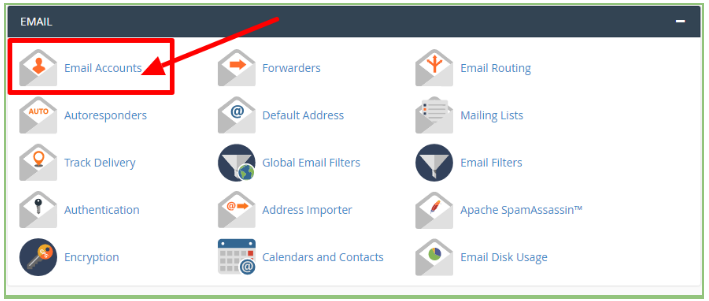 Step 3: On the Add Email Account page, you need to fill the necessary details to create an email account like:
Type your username
Generate password
Retype your password
You can even specify the mailbox quota
Step4: After you fill the appropriate details >> click on the Create Account
When your email account is created successfully you will get a message as shown below
Step 3: On the Add Email Account page, you need to fill the necessary details to create an email account like:
Type your username
Generate password
Retype your password
You can even specify the mailbox quota
Step4: After you fill the appropriate details >> click on the Create Account
When your email account is created successfully you will get a message as shown below
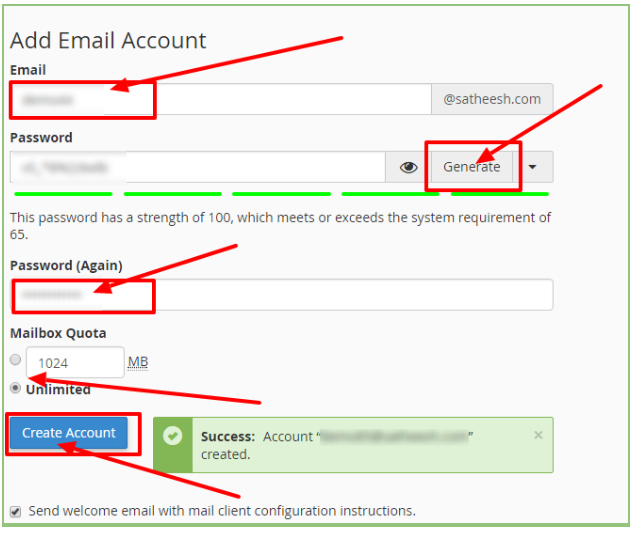 Steps to access your account through Cpanel
Step 1: To access an existing email account or to access which is created. You will find the Email Account option once your email id is been registered.
Step 2: Select the particular email id which you want to access
Step 3: In the selected email id you will find More option
Step 4: Click on access webmail
Steps to access your account through Cpanel
Step 1: To access an existing email account or to access which is created. You will find the Email Account option once your email id is been registered.
Step 2: Select the particular email id which you want to access
Step 3: In the selected email id you will find More option
Step 4: Click on access webmail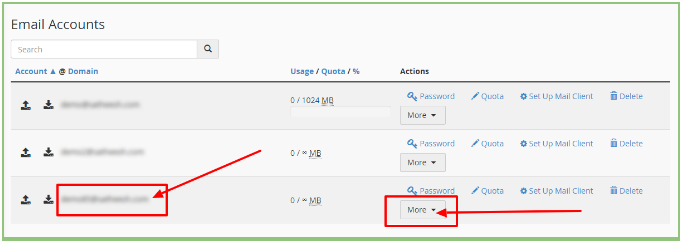 Step 5: After it gets logged in into your email account, you can choose a Default Webmail Application
Step 5: After it gets logged in into your email account, you can choose a Default Webmail Application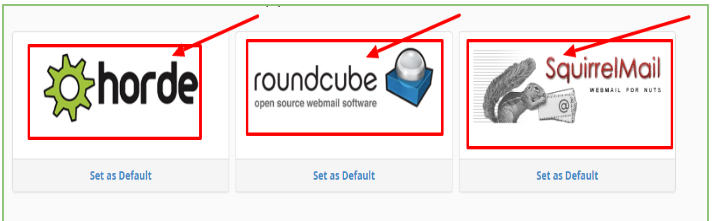 Step 6: After you select the webmail application you will be login into your account as shown in the below screenshot (here, Roundcube is selected as the webmail application)
Step 6: After you select the webmail application you will be login into your account as shown in the below screenshot (here, Roundcube is selected as the webmail application)
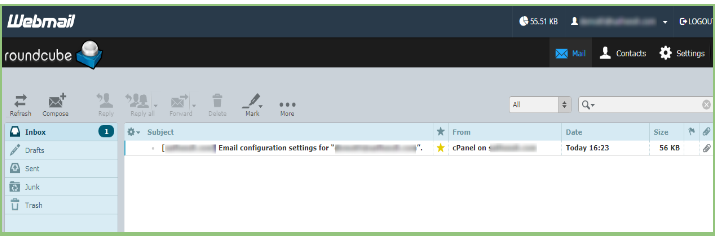 To access the mail account from webmail login :
Step 1: Use Domainname/webmail eg you have a domain name abc.com then type abc.com/webmail in your browser
For secured access:
https://ServerIP:2096 - Access your Webmail with https and your IP address https://yourdomainname.com:2096 - Access your Webmail with https and your domain name
For insecure access:
http://ServerIP:2095 - with HTTP and your IP address.
http://yourdomainname.com:2095 - Access your Webmail with HTTP and your domain name
Step 2: Enter your email ID and password and click on the login
Methods to configure an Email account in mail client:
The mail client feature allows Users to configure the Email account in Email clients such as Thunderbird, Outlook, Apple Mail etc. You can either configure the Email client manually or automatically.
Steps to configure the setup mail client
Step 1: In email accounts >> click on more option next to the mail id >> Click on “Connect Devices” option corresponds to the Email account.
Step 2: After you click on connect devices >> Click on “Setup Email Client” as shown below
To access the mail account from webmail login :
Step 1: Use Domainname/webmail eg you have a domain name abc.com then type abc.com/webmail in your browser
For secured access:
https://ServerIP:2096 - Access your Webmail with https and your IP address https://yourdomainname.com:2096 - Access your Webmail with https and your domain name
For insecure access:
http://ServerIP:2095 - with HTTP and your IP address.
http://yourdomainname.com:2095 - Access your Webmail with HTTP and your domain name
Step 2: Enter your email ID and password and click on the login
Methods to configure an Email account in mail client:
The mail client feature allows Users to configure the Email account in Email clients such as Thunderbird, Outlook, Apple Mail etc. You can either configure the Email client manually or automatically.
Steps to configure the setup mail client
Step 1: In email accounts >> click on more option next to the mail id >> Click on “Connect Devices” option corresponds to the Email account.
Step 2: After you click on connect devices >> Click on “Setup Email Client” as shown below
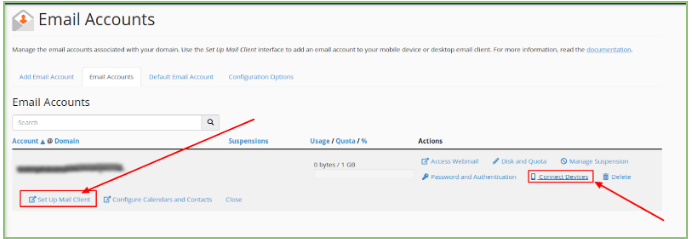 To set up manual you need to enter the name of the server as mail.domain.com, eg., if your domain name is abc.com then the name of the server, should mail.abcd.com
Note: It is recommended to use SSL/TLS while configuring mail client.
If you need any assistance in Creating and Managing Email Accounts feel free to contact our technical team members as they are available 24/7 via phone call, email, ticket system or call out no 9863075120.
[ad_2]
To set up manual you need to enter the name of the server as mail.domain.com, eg., if your domain name is abc.com then the name of the server, should mail.abcd.com
Note: It is recommended to use SSL/TLS while configuring mail client.
If you need any assistance in Creating and Managing Email Accounts feel free to contact our technical team members as they are available 24/7 via phone call, email, ticket system or call out no 9863075120.
[ad_2]
- Email: Need to enter the email address which you want to create. And, you can select only from domains, which are associated with your accounts like the primary domain, addon, and parked domains.
- Password: Need to select a powerful password for your brand new email account. The password strength box will help you in making it more secure.
- Mailbox Quota: Select the size of the mailbox. Moreover, different plans have a different size of a mailbox. There will be a note with the given limit above this field.
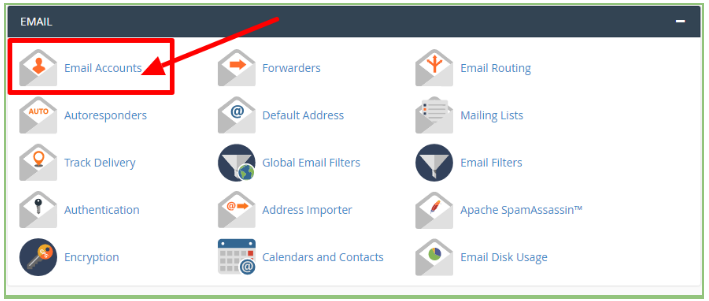 Step 3: On the Add Email Account page, you need to fill the necessary details to create an email account like:
Type your username
Generate password
Retype your password
You can even specify the mailbox quota
Step4: After you fill the appropriate details >> click on the Create Account
When your email account is created successfully you will get a message as shown below
Step 3: On the Add Email Account page, you need to fill the necessary details to create an email account like:
Type your username
Generate password
Retype your password
You can even specify the mailbox quota
Step4: After you fill the appropriate details >> click on the Create Account
When your email account is created successfully you will get a message as shown below
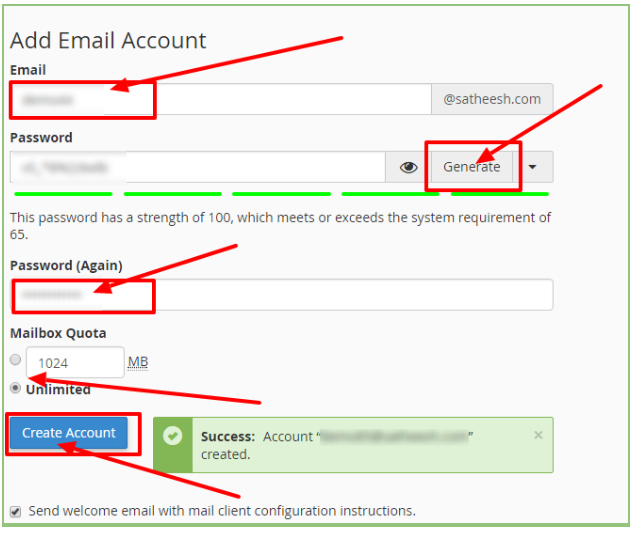 Steps to access your account through Cpanel
Step 1: To access an existing email account or to access which is created. You will find the Email Account option once your email id is been registered.
Step 2: Select the particular email id which you want to access
Step 3: In the selected email id you will find More option
Step 4: Click on access webmail
Steps to access your account through Cpanel
Step 1: To access an existing email account or to access which is created. You will find the Email Account option once your email id is been registered.
Step 2: Select the particular email id which you want to access
Step 3: In the selected email id you will find More option
Step 4: Click on access webmail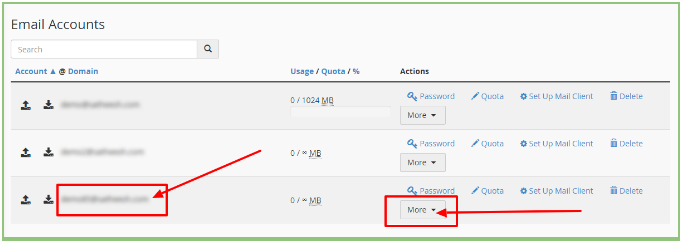 Step 5: After it gets logged in into your email account, you can choose a Default Webmail Application
Step 5: After it gets logged in into your email account, you can choose a Default Webmail Application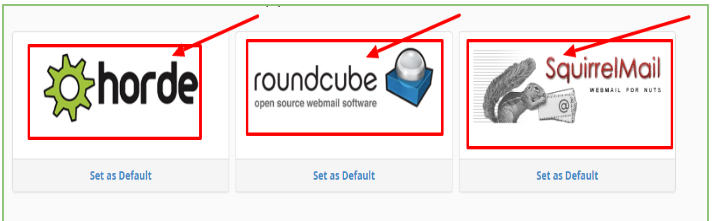 Step 6: After you select the webmail application you will be login into your account as shown in the below screenshot (here, Roundcube is selected as the webmail application)
Step 6: After you select the webmail application you will be login into your account as shown in the below screenshot (here, Roundcube is selected as the webmail application)
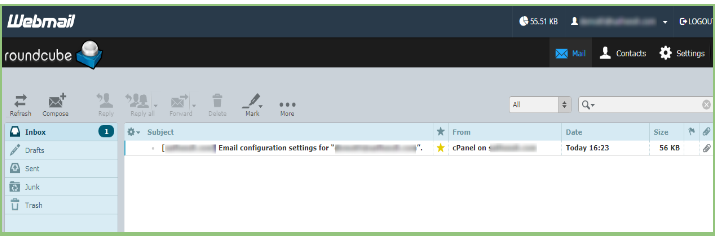 To access the mail account from webmail login :
Step 1: Use Domainname/webmail eg you have a domain name abc.com then type abc.com/webmail in your browser
For secured access:
https://ServerIP:2096 - Access your Webmail with https and your IP address https://yourdomainname.com:2096 - Access your Webmail with https and your domain name
For insecure access:
http://ServerIP:2095 - with HTTP and your IP address.
http://yourdomainname.com:2095 - Access your Webmail with HTTP and your domain name
Step 2: Enter your email ID and password and click on the login
Methods to configure an Email account in mail client:
The mail client feature allows Users to configure the Email account in Email clients such as Thunderbird, Outlook, Apple Mail etc. You can either configure the Email client manually or automatically.
Steps to configure the setup mail client
Step 1: In email accounts >> click on more option next to the mail id >> Click on “Connect Devices” option corresponds to the Email account.
Step 2: After you click on connect devices >> Click on “Setup Email Client” as shown below
To access the mail account from webmail login :
Step 1: Use Domainname/webmail eg you have a domain name abc.com then type abc.com/webmail in your browser
For secured access:
https://ServerIP:2096 - Access your Webmail with https and your IP address https://yourdomainname.com:2096 - Access your Webmail with https and your domain name
For insecure access:
http://ServerIP:2095 - with HTTP and your IP address.
http://yourdomainname.com:2095 - Access your Webmail with HTTP and your domain name
Step 2: Enter your email ID and password and click on the login
Methods to configure an Email account in mail client:
The mail client feature allows Users to configure the Email account in Email clients such as Thunderbird, Outlook, Apple Mail etc. You can either configure the Email client manually or automatically.
Steps to configure the setup mail client
Step 1: In email accounts >> click on more option next to the mail id >> Click on “Connect Devices” option corresponds to the Email account.
Step 2: After you click on connect devices >> Click on “Setup Email Client” as shown below
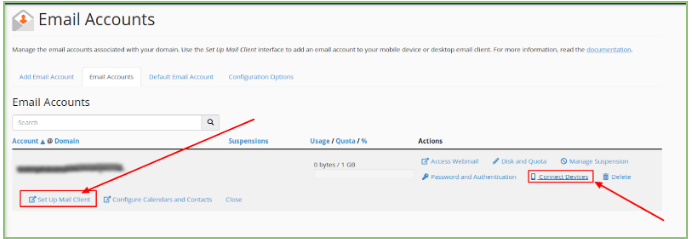 To set up manual you need to enter the name of the server as mail.domain.com, eg., if your domain name is abc.com then the name of the server, should mail.abcd.com
Note: It is recommended to use SSL/TLS while configuring mail client.
If you need any assistance in Creating and Managing Email Accounts feel free to contact our technical team members as they are available 24/7 via phone call, email, ticket system or call out no 9863075120.
[ad_2]
To set up manual you need to enter the name of the server as mail.domain.com, eg., if your domain name is abc.com then the name of the server, should mail.abcd.com
Note: It is recommended to use SSL/TLS while configuring mail client.
If you need any assistance in Creating and Managing Email Accounts feel free to contact our technical team members as they are available 24/7 via phone call, email, ticket system or call out no 9863075120.
[ad_2]